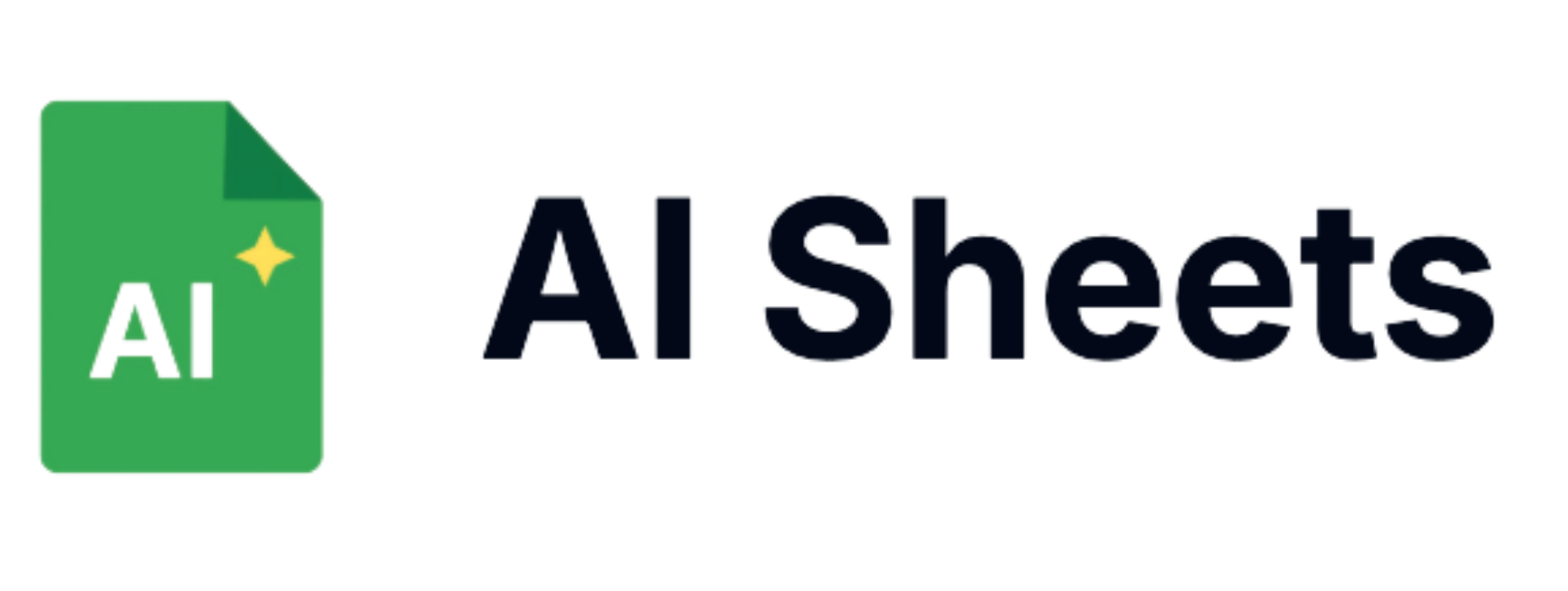We tested the 7 best AI for Google Sheets on the market, and here’s what happened
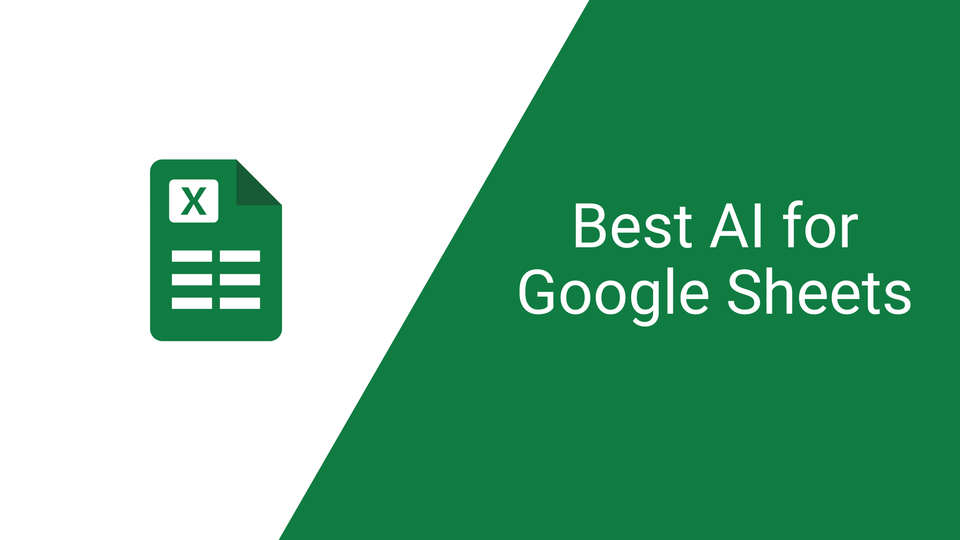
Looking to save 15 gruelling hours of sorting data?
That’s the goal for anyone who’s working with a lot of data and struggling with formulations, reports, plans, and endless Google Sheets spreadsheet tasks.
These manual steps can drain your time and energy fast.
Thankfully, AI tools are now changing the game. With an intelligent AI for Google Sheets, you can now automate repetitive tasks, generate effective formulas, and even pull AI insights, all in a few clicks and drags.
We’ve personally tested the most popular AI for Google Sheets, along with some hidden gems that deserve way more attention. From basic helpers to seriously powerful tools, this list covers the best of the best.
Spoiler: The best AI for Google Sheets is our top pick for its intelligence, accuracy, ease of use, and the way it streamlined every aspect of our spreadsheet tasks.
Read on to stop fighting with the formulas and start working smarter.
AI Tools for Google Sheets Comparison Table
AI Sheets
AI Sheets is still fairly new in the market, but it’s the one AI for Google Sheets that stood out the most when we tested it out simultaneously.
I had the chance to use it while building a monthly client reporting dashboard for my brother’s handyman service business.
What stood out to me first thing?
It’s how the design felt very intentional. While other AI tools for Google Sheets proved to be quite powerful, the issue was that these tools assumed the user already knew what they were doing.
AI Sheets, on the other hand, has an ample amount of guides while not being too elementary.
If you’re a marketer, e-commerce manager, SEO specialist, or just managing a team operation, you’ll love this new gem.
AI Sheet’s AI capabilities proved to be quite powerful. It helped me automate my content creation process, extract data, classify, and even translate.
All that without me leaving the familiar Google Sheets interface.
Its core functions (=GPT (), =GPTWRITE (), =GPTCATEGORIZE (), =GPTTRANSLATE (), =GPTEXTRACT, and many more) are pretty easy to learn and remember.
Just use one of these functions, write your prompt, and you’re good to go. And you don’t even have to be knowledgeable in formulas. You can use simple English for the prompts, like we do with AI tools like ChatGPT.
Though very easy to use…
…it’s powerful and can run AI prompts on more than 100,000 rows with custom references. It saved me about 15 hours of supposed data sorting and turned it into just an hour.
Another bonus is that AI Sheets also offers templates for calendars, budgets, content planners, tables, profit and loss statements, expense reports, and many more.
Although I already know how to do these things manually, I still use these features a lot to save time.
That’s not all.
Its AI prompt capabilities can also extend across more than 80 languages.
And if you’re wondering if AI Sheets can handle very large datasets, you’ll be glad to know that in fact, it can, while also enabling content creation, classification, and translation at scale.
Another feature I also liked was its email and organization scraping functions. Aside from helping us sort and analyze data, it also assisted me in customizing communication to our prospects, thus improving our engagement rates.
Still on the fence?
Understandable! Every AI tool is an investment. I don’t buy just anything that sounds good right away. So I was so glad to learn about AI Sheet’s 7-day free trial. This showed how confident they are with their service.
And AI Sheets didn’t fail.
Numerous AI
When discussing AI for Google Sheets, you’ll likely hear the name Numerous AI more often than any other tool. It’s popular like that.
Is it worth the hype?
Numerous AI integrates directly into Google Sheets, and it’s pretty sleek at first glance. You can ask it natural language questions like “Which week has the highest sales?” or “Summarize trends per branch.”
Numerous AI will try to generate formulas and data insights into the sheet. We liked this part. It’s pretty easy, even to people who aren’t well-versed in Excel.
But after exploring it for weeks…
…of course, we had to dig deeper and see all of its features and performances. As my needs grew, I saw how pretty basic it can be. While it’s convenient, it’s not always consistent. If your data isn’t neat and well-labeled, Numerous will give you inaccurate results, ones that look right but actually aren’t so.
On the other hand, it helped me with content generation, categorization, and even translation with straightforward formulas. Its UI is also very intuitive and has some instructions on the sidebar, minimizing the learning curve.
Setup is fast and easy, too.
While AI Sheets feels like it’s intentionally designed for analysis-heavy work, Numerous AI works more for quick projects and basic needs. It also didn’t help me learn the formula myself.
That said…
Numerous AI is user-friendly if you only need light insights and analysis or even quick marketing data for your business.
GPT for Sheets
Let me just start by saying GPT isn’t for the weak. It’s pretty powerful but not for beginners.
Like most AI tools for Google Sheets, GPT for Sheets integrates directly into Google Sheets and Docs.
It uses AI capabilities from ChatGPT, Gemini, and Claude among many others. You’ll just have to choose one, and what you choose will contribute greatly to the pricing you’ll get.
Also like most AI tools for Sheets, GPT for Sheets can rewrite, summarize, translate, classify, categorize, and generate using spreadsheet functions like =GPT().
It can also work with a large-scale set of data using simple language more than formulas and syntaxes.
That said…
Setting it up wasn’t easy as we expected. I had to install it from the Google Workspace Marketplace and use an OpenAI API key. Once installed, I also had to keep an eye on my usage as te pricing grows the more features and range you use it with.
You also have to be pretty familiar with doing formula or API tokens.
One thing most of us noticed with GPT for Sheets is that it won’t fit and understand your spreadsheet’s structure naturally.
That was unexpected with it being powered by the best and most popular AIs today.
As a result, the ball is on your court to craft formulas and smart prompts to achieve your goal.
That makes GPT for Sheets not recommendable for beginners. It has a bit of a learning curve as its design is more for tech-savy users. But if you don’t mind doing the heavy-lifting, then GPT for Sheets is a decent option.
Ajelix
For one, Ajelix gave me an experience of using a program that’s still in beta stage. But it was also good in other areas, so we included it in this list.
Ajelix integrates not only into Google Sheets but with Excel, too. It’s quite technical, with over 15 tools for generating formula, coding automation, and even data cleaning.
I liked using it the most for simple, repetitive tasks.
It sure can do complex tasks, as well. But, of course, the learning curve will be there, too.
The script generator especially caught my interest since I occasionally play around with macros and had days when I had zero patience for writing clean VBA code from scratch.
But here’s the thing.
As I’ve said, it felt a bit beta is some areas, like it’s not polished yet. There were moments when it took some time before I can find where to click. I also did get incomplete outputs twice. Turned out, they didn’t load properly.
Another thing you’d want to take note of is how it’s not as “conversational” as most AI for Google Sheets are.
You’ll mostly copy and paste prompts in toolboxes rather than “chatting” or commanding like you do with AI tools.
That means it’s not an “ask it anything” kind of experience.
I loved its script generator, and it worked great in automating my repetitive tasks.
But if you only want summaries and basic analysis…
Ajelix may prove to be underwhelming. It’s good for experimenting, but if you’re a business owner who just wants things done ASAP, Ajelix may feel a bit fussy to you.
SheetAI
SheetAI felt like GPT for Sheets, but lighter and more approachable. Like GPT for Sheets, it also promised me spreadsheet intelligence and a smoother workflow.
The setup was fairly easy. It also required an OpenAI API key, so that also means that usage is tied to your token limits. That makes it good for light and casual use.
But if you’re going to rely on it regularly…
…just take note that it could get expensive pretty quickly, especially at the enterprise level of use.
SheetAI did well on the basic tasks, such as summarizing reviews, generating content, giving me a list of ideas and taglines, and many more. It was pretty handy and easy to use. It saved me a bit of time, especially when I had to organize data for our internal reports.
But one thing I noticed whenever I tried to do something more complicated, such as interpreting patterns across multiple columns or building a summary based on logic, is that SheetAI started to fall a bit short.
I realized that SheetAI can’t understand the context of my spreadsheet in depth in a way AI Sheets can, or Numerous AI have attempted to.
It also has very little guidance on documentation. That could make it hard for you to do useful prompts, especially if you’re a beginner.
SheetAI’s intelligence is not bad. It’s good with the basic to moderate-level tasks and analysis that it can be a great stepping stone towards a more sophisticated AI for Google Sheets.
Promptloop
Promptloop is great if you don’t mind doing a bit of setup. It’s so powerful that it felt more like a developer tool than an AI tool.
That said, I’m saying right off the bat that this has quite a steep learning curve.
After using Promptloop for months, I can say that, unlike most AI tools on Sheets, it’s less about chatting with your AI spreadsheet and more about building prompt-based formulas.
It’s almost like crafting your own AI functions from scratch.
I made a prompt template at first (“Summarize these customer reviews), linked it to the data columns, and ran it across a hundred other cells at once. It helped me with the repetitive tasks with great insight.
But of course, its power comes with a learning curve. I won’t recommend this to a beginner. Even I had to watch a few tutorials before being able to use it. Suffice it to say, it’s not intuitive.
You also have to have a neat and structured dataset. If you’re still jumping between categories and columns with a messy dataset, then you could have a hard time getting the hang of Promptloop.
SheetMagic
SheetMagic is good if you just want to sprinkle a little bit of AI into your Google Sheet.
Promising a quick GPT-powered performance inside Google Sheets, SheeMagic was a breeze to set up. It’s also a Google Sheets add-on, so you’ll just have to install it and connect your OpenAI API key, and you’re off.
It works just like your typical AI for Google Sheets.
The core command is =SHEETMAGIC (), which you type directly into a cell, referencing other cells as needed. This is pretty basic if you’re familiar with Excel and Sheets.
But this could take some getting used to if you’re completely new to spreadsheet language.
I was able to summarize and sort customer feedback and generate taglines for upcoming campaigns, among other things.
Just like with any AI tools, you can ask it to rewrite other content into a friendlier tone and make a headline more impactful.
On the other hand…
SheetMagic becomes quite limited as it doesn’t offer much guidance. You’re left to figure out the prompt style, formatting, and cell logic on your own.
I was able to get past it as it was pretty basic to me. But if you’re not very spreadsheet-savvy, then you might want to look into other AI tools for Sheets, such as AI Sheets, which is more approachable and less intimidating.
I liked using it for brainstorming and rewriting, and if you're used to tools like these, it’s pretty intuitive, too.
But for things like batch processing, analyzing patterns, and building dynamic reports, don’t expect much for SheetMagic to interact natively or intuitively with your sheet’s cells.
SheetGPT
SheetGPT works much like SheetMagic, bringing GPT-4 into your Google Sheets workflow with functions like =GPT, =GPTLIST, and =GPT_TAG().
All you have to do is prompt it to your cells, and you’re good to go. I was able to summarize data such as comments, clean up data, and categorize service types based on customer feedback.
In a creative sense, we liked SheetGPT’s intelligence. It’s also responsive and quite flexible. It can even translate.
The caveat?
Like most AI tools for Google Sheets, SheetGPT assumes you already know what you’re doing.
While its interface is approachable, there’s barely any visual guidance. It’s so minimalistic that a beginner could lose their way because there’s very little feedback and no prompt templates.
In that sense, SheetGPT is good, but not exactly beginner-friendly.
How did we choose the best AI for Google Sheets?
Of course, we had to put each AI for Google Sheets through real-world tasks and integrate them into our system for months to find out which one is the best. From generating formulas to cleaning a messy dataset and summarizing client feedback, we kept our eyes open to see which one helped us work smarter and not have us work harder. Here are some of the things we considered while testing them out.
Ease of Use/ Setup
A good AI for Sheets should make you feel like you just got a helping hand from an assistant, not another system to learn from scratch. That’s why we looked for tools that are beginner-friendly and easy to use even for spreadsheet-savvy people.
Accuracy and Flexibility
Accuracy and flexibility, especially of prompts, were big deciding factors for us. An AI tool for Google Sheets should be able to understand the context of the sheet and the task. It should also be able to handle more than one type of prompt, like summaries, analysis, and formula generation, among others.
Intelligence and Integration with Google Sheets
Some tools can handle clean and structured data really well. But the moment things get a bit messy or unstructured (which is honestly more common in real life), they start to fumble. So we paid close attention to how well each AI worked with everyday tasks such as selecting columns and reading tables properly.
Best AI for Google Sheets FAQs
1. What is the best AI add-on for Google Sheets in 2025?
After using 7 of the best AI for Google Sheets today, AI Sheets stood out for its ease of use and intuitive features without being too basic. It offers a wide range of features, including a built-in formula generator, real-time data cleaning, bulk formula application, natural language commands, and context-aware suggestions, among others.
2. How do I use ChatGPT in Google Sheets?
You can connect ChatGPT to your Google Sheets by using custom scripts and third-party add-ons. However, that process can be somewhat technical. There are tools like AI Sheets, which function much like ChatGPT but are built specifically for spreadsheets. Since it works with plain language commands, using it feels like having ChatGPT directly inside your Google Sheets, minus the complicated setup.
3. Which Google Sheets AI tool works best for messy data?
If you’re always dealing with inconsistent formats or unclear values, Numerous AI and AI Sheets are good choices. Both have features that can handle messy data. Numerous AI can be a bit more technical, so if you want something that’s easier to use but performs just as great, AI Sheets would be the perfect choice.
4. Can AI generate formulas in Google Sheets automatically?
Definitely. Most of the AI tools for Sheets in this review can generate formulas for you automatically.
5. What’s the easiest AI tool for beginners to use in Google Sheets?
SheetMagic is very simple and easy to use, even for beginners. The drawback is its features are also just as simple. AI Sheets is also intuitive and easy to use without being very elementary.
6. Are there any free AI tools for Google Sheets with formula support?
Tools like AI Sheets and GPT for Sheets provide basic formula support and automation in their free tier. GPT for Sheets is more technical and developer-leaning, while AI Sheets is great for both beginners and spreadsheet experts.
7. How does AI Sheets compare to GPT for Sheets?
AI Sheets stands out for its user-friendly, natural language interface and seamless setup, no coding required. While GPT for Sheets may offer more technical flexibility, AI Sheets is ideal for those who want quick, accurate results without the hassle of scripts or API keys.
8. Can I analyze customer data using AI in Google Sheets?
Yes, AI tools can help you summarize feedback, group responses by sentiment, or even detect trends across large datasets. It’s a powerful way to turn raw customer info into actionable insights… all without leaving your spreadsheet.
9. Which AI tool for Sheets works with over 100,000 rows?
While performance can depend on your browser and Google limits, AI Sheets has been optimized for handling large datasets efficiently. It’s designed to stay responsive with consistent quality, even when working with tens of thousands of rows.
10. How do I install AI tools into Google Sheets?
Go to Extensions > Add-ons > Get add-ons in Google Sheets. From there, search for the AI tool you need—like AI Sheets—and click "Install." It only takes a few seconds to get started.
11. What are the best use cases for AI in Google Sheets?
AI works well for auto-generating formulas, summarizing content, categorizing messy data, and even cleaning up duplicates or inconsistencies. With tools like AI Sheets, much of this can be done with simple, natural-language commands.
12. Can AI automate repetitive spreadsheet tasks?
Absolutely. From auto-filling cells to cleaning formats or rewriting labels in bulk, AI can take the repetitive stuff off your plate, so you can focus on the bigger picture.
13. What’s the difference between AI Sheets and Numerous AI?
Each has its strengths, but AI Sheets really shines when it comes to plain-language input, fast formula generation, and real-time edits, making it a top choice for users who want clarity and speed in one tool.
14. Can I use OpenAI’s GPT-4 in Google Sheets?
Yes, but it usually requires using an API and some setup steps. AI Sheets simplifies this by integrating large language models directly into the interface, so you get GPT-like results with no code.
15. Does using AI in Sheets require coding or formulas?
Not at all. With tools like AI Sheets, you can just type what you need in plain English. It's built so even complete beginners can start using AI without writing a single formula.
Conclusion
There’s no shortage of AI tools for Google Sheets on the market to make your workflow easier. So it all now boils down to what you need.
Some are great for quick fixes and brainstorming, while others are more developer-focused and great for in-depth automation and large-scale data work.
If you’re still wondering…
…AI Sheets checked all the boxes for the beginners in our team and for the spreadsheet veterans, too. Not all AI for Google Sheets is real-world-ready. AI Sheet’s intelligence just gets it.
Despite the Inconsistent data and unlabeled columns, AI Sheet was still able to get the context of my spreadsheet and was able to deliver what I needed and more every single time.
Numerous AI and GPT for Sheets were also great, but not for everyone, thanks to their learning curve.
After all, an AI tool for Sheets is an investment, and we’d want to have one that works for all situations and users at the end of the day.