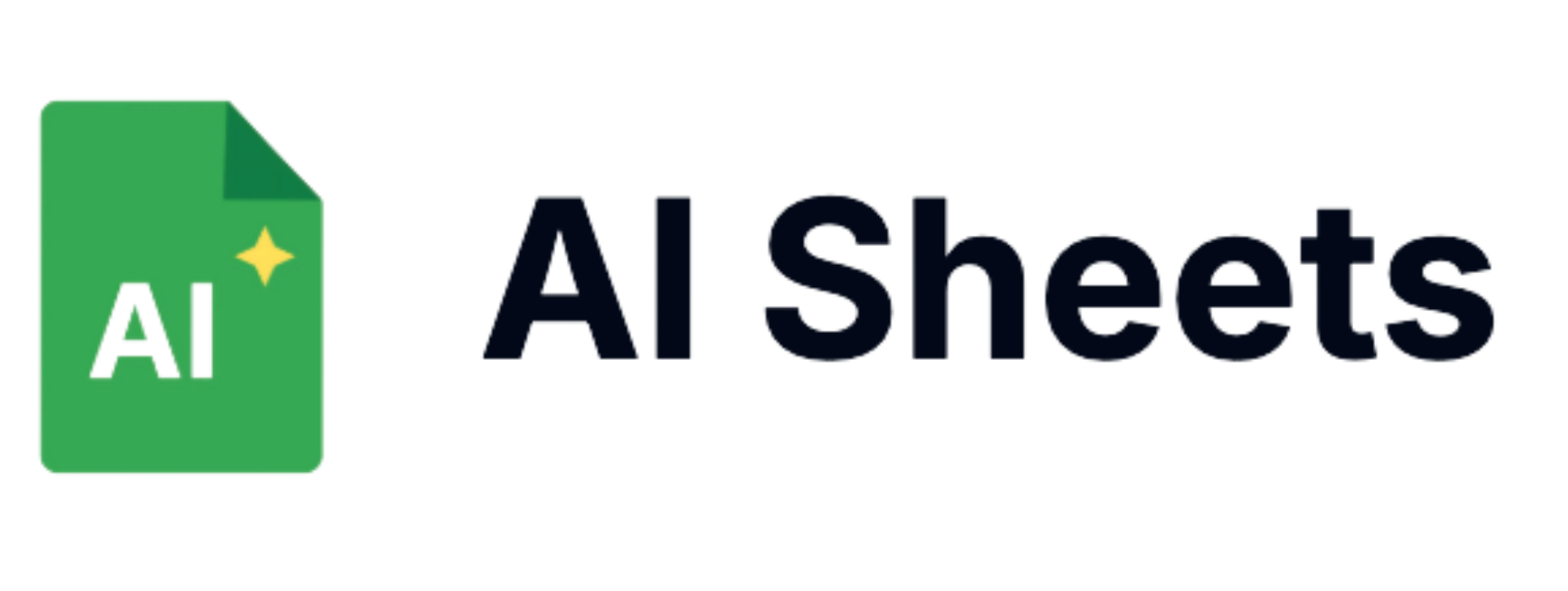10 Best AI Tools for Google Sheets (Including My #1 Pick)

Are you looking for ways to supercharge your spreadsheet workflow? You’ve come to the right place. This comprehensive guide covers the best AI tools for Google Sheets in 2025, including both free options and my #1 recommended tool that offers incredible value and helps you save time.
Quick Navigation
- Why You Need AI in Your Spreadsheets
- My #1 Pick: AI Sheets
- Top Free AI Tools for Google Sheets
- Gemini for Google Workspace
- Getting Started Guide
- The Real Value
- Common Concerns
- Frequently Asked Questions
Look, I get it. You're drowning in spreadsheet hell, trying to make sense of data that just keeps growing. The thought of learning another complex formula makes you want to slam your laptop shut.
I've been there. Staring at cells until my eyes blur, wondering if there's a better way.
There is.
AI tools for Google Sheets have completely transformed how I work with data. And while many won't cost you a dime, my absolute favorite offers incredible value that's worth every penny.
Why You Need AI in Your Google Sheets Life
Before we dive into the tools, let me tell you what happened when I first tried using AI with my spreadsheets.
I had this massive sales report—thousands of rows, dozens of columns. The kind that makes you question your career choices. I needed insights, and I needed them yesterday.
Then I installed my first AI extension. In minutes—not hours—I had clean data, visualizations that actually made sense, and answers to questions I didn’t even know to ask.
AI powered functions simplify and expedite complex data tasks, making it easier to extract, clean up, and generate content within spreadsheets.
That’s the power of AI for Google Sheets. Let’s get into the good stuff.
My Top AI Tools for Google Sheets in 2025
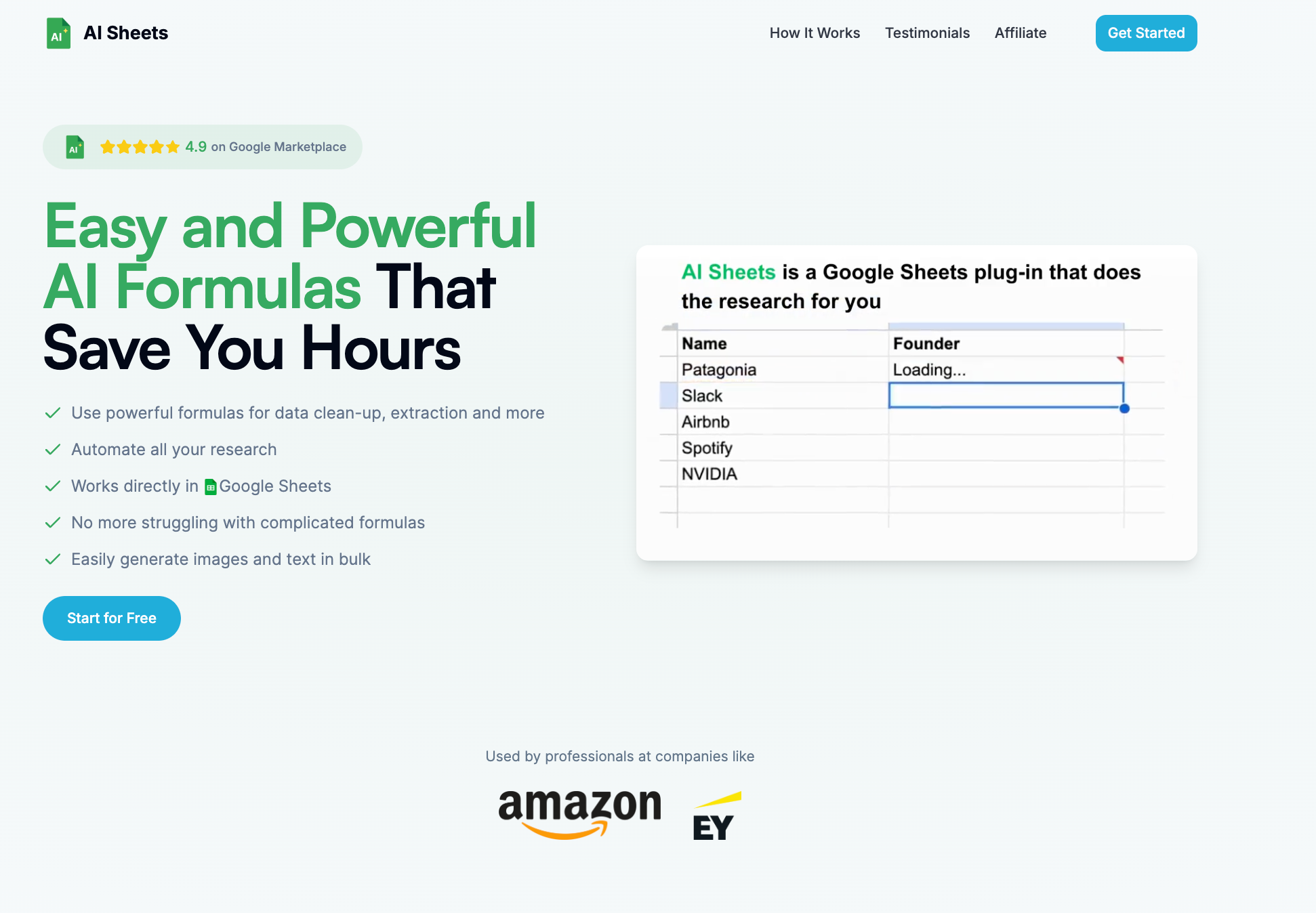
AI Sheets is an awesome AI for Google Sheets application
1. AI Sheets: My Top Recommendation
AI Sheets is my absolute favorite tool and delivers incredible ROI that makes it practically free when you consider the time saved.
Why it’s my #1 pick:
- Unlocks powerful AI formulas like =GPT(), =ASK(), =WRITE(), =CATEGORIZE(), and more
- Super easy to use, just type =GPT to see all the formulas
- You can even teach AI Sheets to learn what you need without prompting using =GPTTeach
- Generates content directly in your cells without needing API keys
- Extracts structured data from unstructured text with a single formula
- Extracts phone numbers seamlessly within spreadsheet operations
- Translates between languages and adjusts tone while preserving meaning
Pricing that’s a no-brainer:
- Starting at $8/month (!) with annual billing (or $12 month-to-month)
- Saves me at least 20 hours every month, which means the ROI totally makes sense.
Real-world example: Last month, I needed to analyze customer feedback across different segments. What would have been a half-day project took 15 minutes with AI Sheets. Using the =GPTCATEGORIZE() function, it automatically sorted hundreds of comments by sentiment, topic, and urgency, then the =ASK() function identified which customer segments were most concerned about specific issues. That insight alone was worth several months of subscription fees.
Visit AI Sheets to get started for free.
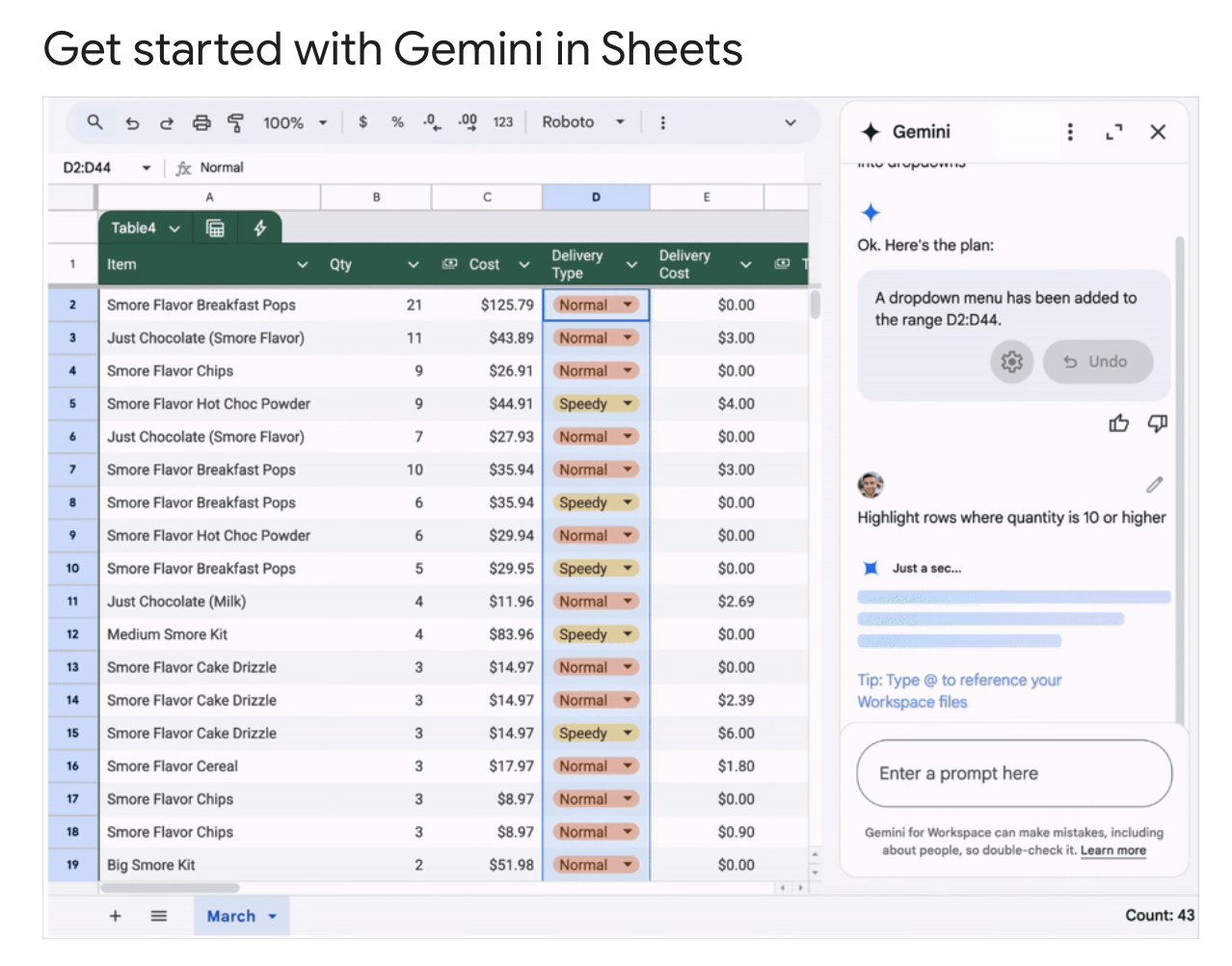
2. Gemini for Google Workspace
Google's native AI assistant is now built right into Sheets, and it's surprisingly powerful for something that costs exactly zero dollars.
What it does best:
- Writes and explains formulas in plain English
- Summarizes data trends without you having to create charts
- Cleans up messy data with simple prompts
Real-world example: I had a client spreadsheet with inconsistent product names (think "iPhone14" and "iPhone 14" and "iphone14"). One prompt to Gemini—"standardize product names in column B"—and boom, problem solved in seconds.
Try Gemini for Google Workspace
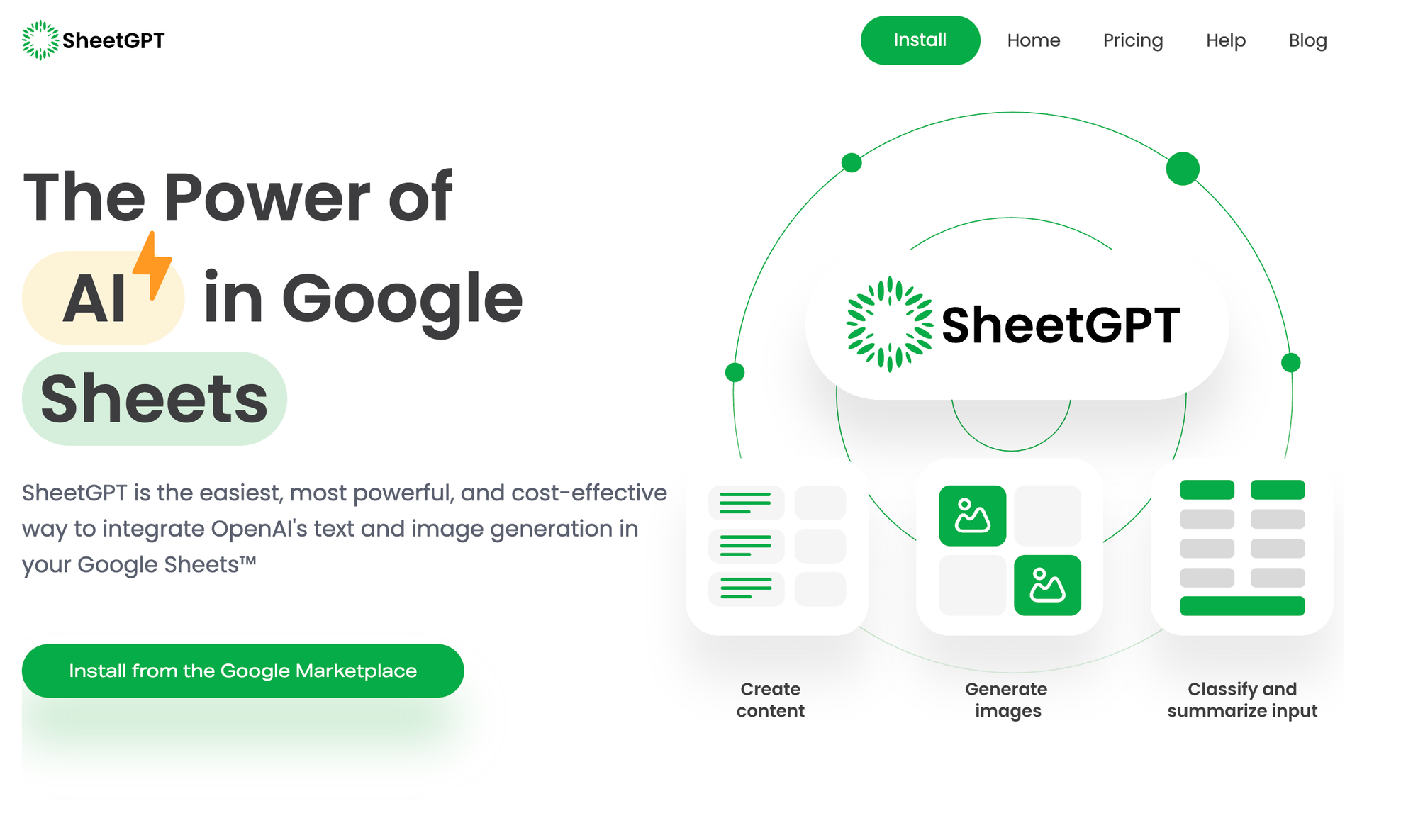
3. SheetGPT
This free add-on brings ChatGPT-like capabilities directly into your spreadsheets.
What it does best:
- Generates content for cells based on your prompts
- Translates text between languages
- Creates formulas based on natural language descriptions
Real-world example: I needed to write 50 unique product descriptions based on specifications. SheetGPT generated them all in under a minute, each one different enough to pass as human-written. Additionally, it can help create a content calendar efficiently, streamlining the planning and organization of your blogging content.

4. Coefficient
Their free tier is generous enough for most individual users and small teams.
What it does best:
- Pulls data from various sources automatically
- Creates dashboards with natural language prompts
- Sends smart alerts when your data hits certain thresholds
- Efficiently manages and categorizes support tickets
Real-world example: Set up a sales dashboard that automatically updates when new CRM data comes in, with an alert that pings me when we hit 80% of monthly targets.
5. Data Everywhere
What it does best:
- Syncs data between multiple sheets automatically
- Provides AI-powered data validation
- Offers collaborative features with version control
Real-world example: Our marketing team updates campaign performance in one sheet, and it automatically reflects in the executive dashboard without anyone copying and pasting.
6. ChatExcel
What it does best:
- Lets you chat with your spreadsheet data
- Answers questions about your data in natural language
- Performs complex calculations based on conversational prompts
Real-world example: Asked it "What were our three best-performing products last quarter by profit margin?" and got an instant answer without creating a single pivot table.
7. Obviously AI
Their no-code predictive analytics has a limited but useful free tier.
What it does best:
- Predicts future values based on historical data
- Identifies key factors driving your metrics
- Creates easy-to-understand prediction model
8. Sheet+
What it does best:
- Automates repetitive tasks with AI
- Creates custom functions based on your needs
- Offers intelligent data formatting
Real-world example: Built a custom function that automatically categorizes expenses based on description text, saving hours of manual tagging.
9. AutoAnalytics
What it does best:
- Generates instant charts and visualizations
- Provides automated data insights
- Creates presentation-ready reports
Real-world example: Turned three months of raw customer feedback into categorized themes with sentiment analysis in about two minutes.
10. Lido
What it does best:
- Connects SQL databases to Google Sheets
- Translates natural language to SQL queries
- Schedules automatic data refreshes
Real-world example: Connected our product database to Sheets and set up daily refreshes so the team always has current inventory numbers without manual updates.
11. Quadratic
What it does best:
- Combines spreadsheet functionality with computational notebooks
- Offers advanced data visualization
- Provides AI-assisted formula writing
Real-world example: Created an interactive sales analysis where the team can filter by region, product, or time period and see visualizations update in real time.
How to Get Started with AI in Google Sheets
Listen, I'm not going to give you a 20-step process here. It's actually pretty simple:
- Start with AI Sheets if you're serious about saving time. The $1 trial makes it a no-risk proposition, and you'll quickly see if it's worth the full price (spoiler: it absolutely is for most data-heavy users).
- If you prefer to start with free options, pick one tool that addresses your biggest pain point. Trying to implement all at once is a recipe for overwhelm.
- Begin with a small, non-critical project. Let yourself experiment and make mistakes without pressure.
- Use the AI to teach you. Most of these tools can explain their logic. Ask them to show you the formulas or steps they're using.
- Build complexity gradually. Once you're comfortable, start combining tools or tackling bigger projects.
The Real Value: Time Saved + Insights Gained
The obvious benefit of these tools is that they save time by automating tasks. Tasks that took hours now take minutes.
But the real game-changer? The insights you’d never find otherwise.
When I first used AI Sheets to analyze our customer service data with the =ASK() function, it spotted a pattern none of us had noticed: complaints spiked every Tuesday, specifically about one feature. Turns out our weekly update was causing a subtle bug. We fixed it and saw customer satisfaction jump 23%.
That’s the kind of insight that transforms businesses, and I never would have found it manually sifting through spreadsheets. At $10/month, the tool paid for itself 100 times over with just that one insight.
Common Concerns (Let's Address Them)
"Is my data secure with these AI tools?" Most reputable tools don't store your data after processing. Still, avoid using sheets with sensitive information until you've reviewed each tool's privacy policy.
"Will AI make mistakes?" Absolutely. Always review the output, especially for critical decisions. Think of AI as a very smart assistant, not an infallible oracle.
"Do I need to know programming?" Nope. That's the beauty of these tools. They're designed for spreadsheet users, not developers.
"Is it worth paying for AI Sheets when there are free options?" If you work with data regularly, absolutely. Think of it this way: if it saves you just ONE hour a month, at even a modest hourly rate, it's already paid for itself. At 20+ hours saved monthly (which is my experience), it's practically stealing not to use it.
FAQs About AI for Google Sheets
What's the difference between Google's built-in AI and third-party AI tools for Sheets? Google's native AI (Gemini) integrates seamlessly but has more limited functionality. Third-party tools often specialize in specific tasks like visualization or predictive analytics, but require granting access permissions.
Can AI tools help with Google Sheets formulas? Absolutely. Many AI tools can write complex formulas based on plain English descriptions, explain existing formulas in simple terms, or troubleshoot formula errors.
Do I need to be online to use AI tools with Google Sheets? Yes, all these AI tools require internet connectivity since they process your requests on their servers.
Will these AI tools work on mobile versions of Google Sheets? Most work best on desktop. Mobile compatibility varies widely, with many offering limited functionality on smartphones and tablets.
The spreadsheet hasn't fundamentally changed in decades. But with these AI tools, what you can do with a spreadsheet has evolved dramatically. You're no longer just organizing data—you're having a conversation with it.
And with options like AI Sheets offering trials for just $1, there's never been a better time to transform your spreadsheet experience.
Are you looking for ways to supercharge your spreadsheet workflow? You've come to the right place. This comprehensive guide covers the best AI tools for Google Sheets in 2025, including both free options and my #1 recommended tool that offers incredible value.Aisheets: A Comprehensive Guide
Are you looking for ways to supercharge your spreadsheet workflow? You’ve come to the right place. This comprehensive guide covers the best AI tools for Google Sheets in 2025, including both free options and my #1 recommended tool that offers incredible value and helps you save time.
Quick Navigation
- Why You Need AI in Your Spreadsheets
- My #1 Pick: AI Sheets
- Top Free AI Tools for Google Sheets
- Gemini for Google Workspace
- Getting Started Guide
- The Real Value
- Common Concerns
- Frequently Asked Questions
Look, I get it. You're drowning in spreadsheet hell, trying to make sense of data that just keeps growing. The thought of learning another complex formula makes you want to slam your laptop shut.
I've been there. Staring at cells until my eyes blur, wondering if there's a better way.
There is.
AI tools for Google Sheets have completely transformed how I work with data. And while many won't cost you a dime, my absolute favorite offers incredible value that's worth every penny.
Why You Need AI in Your Google Sheets Life
Before we dive into the tools, let me tell you what happened when I first tried using AI with my spreadsheets.
I had this massive sales report—thousands of rows, dozens of columns. The kind that makes you question your career choices. I needed insights, and I needed them yesterday.
Then I installed my first AI extension. In minutes—not hours—I had clean data, visualizations that actually made sense, and answers to questions I didn’t even know to ask.
AI powered functions simplify and expedite complex data tasks, making it easier to extract, clean up, and generate content within spreadsheets.
That’s the power of AI for Google Sheets. Let’s get into the good stuff.
My Top AI Tools for Google Sheets in 2025
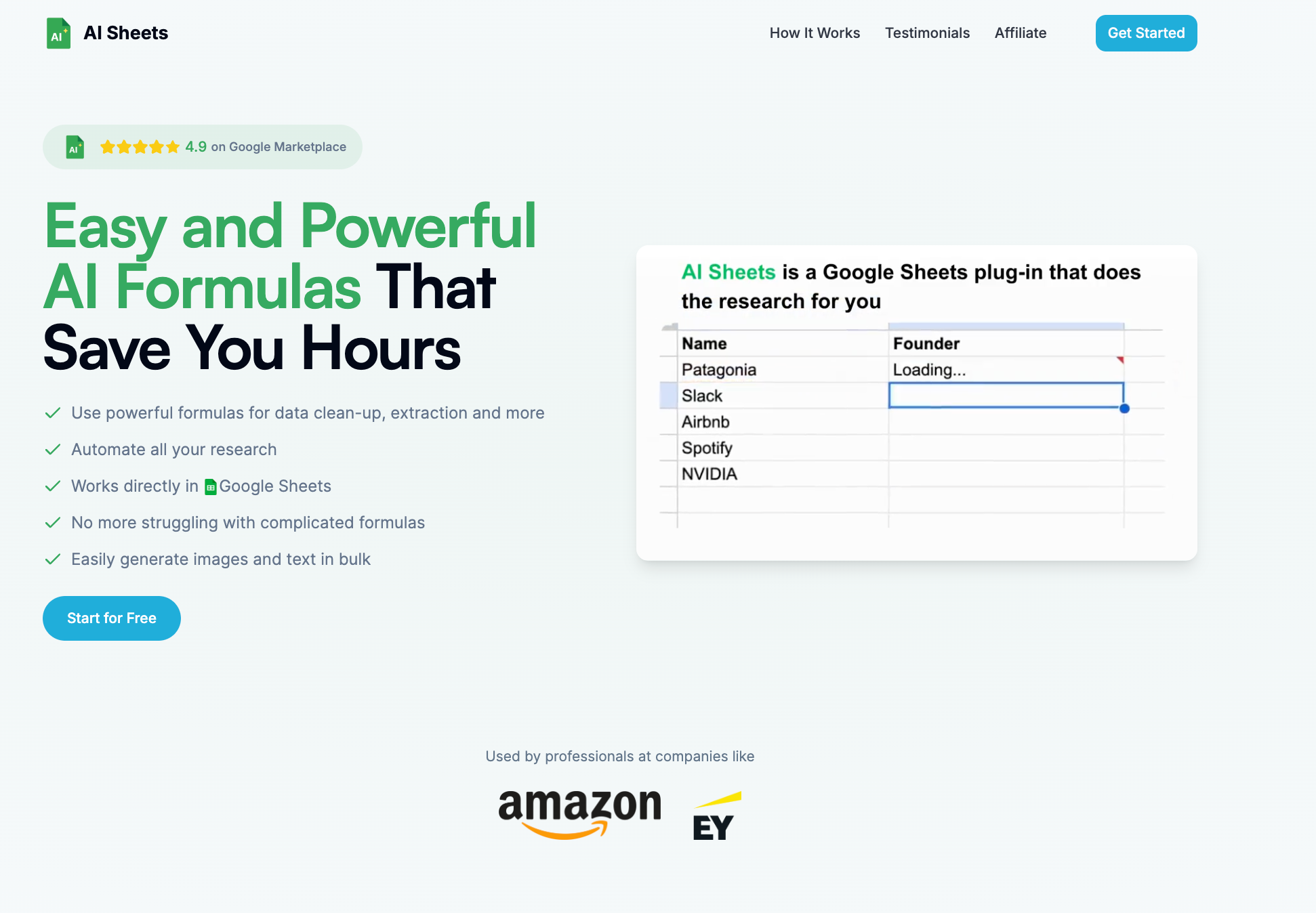
AI Sheets is an awesome AI for Google Sheets application
1. AI Sheets: My Top Recommendation
AI Sheets is my absolute favorite tool and delivers incredible ROI that makes it practically free when you consider the time saved.
Why it’s my #1 pick:
- Unlocks powerful AI formulas like =GPT(), =ASK(), =WRITE(), =CATEGORIZE(), and more
- Super easy to use, just type =GPT to see all the formulas
- You can even teach AI Sheets to learn what you need without prompting using =GPTTeach
- Generates content directly in your cells without needing API keys
- Extracts structured data from unstructured text with a single formula
- Extracts phone numbers seamlessly within spreadsheet operations
- Translates between languages and adjusts tone while preserving meaning
Pricing that’s a no-brainer:
- Starting at $8/month (!) with annual billing (or $12 month-to-month)
- Saves me at least 20 hours every month, which means the ROI totally makes sense.
Real-world example: Last month, I needed to analyze customer feedback across different segments. What would have been a half-day project took 15 minutes with AI Sheets. Using the =GPTCATEGORIZE() function, it automatically sorted hundreds of comments by sentiment, topic, and urgency, then the =ASK() function identified which customer segments were most concerned about specific issues. That insight alone was worth several months of subscription fees.
Visit AI Sheets to get started for free.
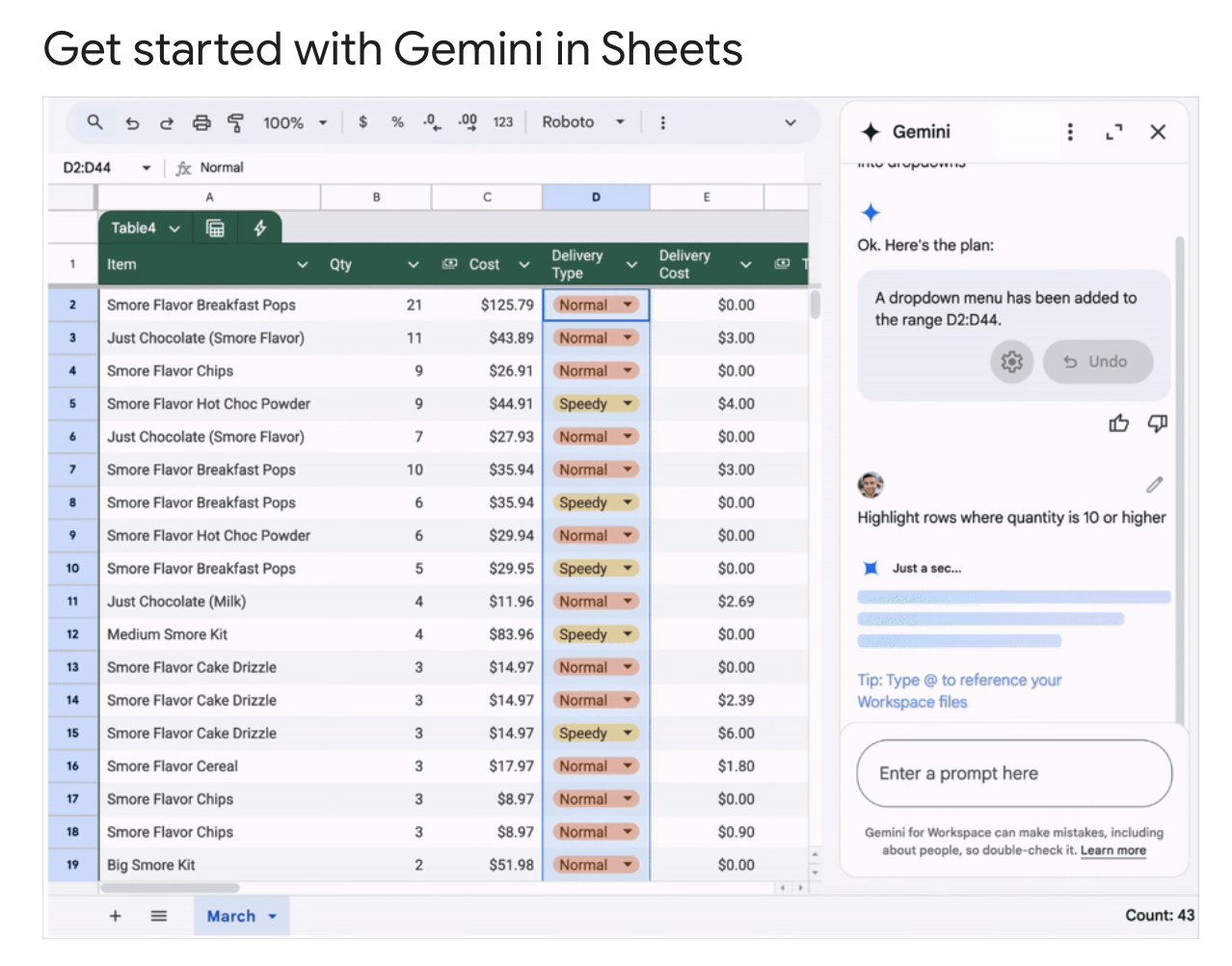
2. Gemini for Google Workspace
Google's native AI assistant is now built right into Sheets, and it's surprisingly powerful for something that costs exactly zero dollars.
What it does best:
- Writes and explains formulas in plain English
- Summarizes data trends without you having to create charts
- Cleans up messy data with simple prompts
Real-world example: I had a client spreadsheet with inconsistent product names (think "iPhone14" and "iPhone 14" and "iphone14"). One prompt to Gemini—"standardize product names in column B"—and boom, problem solved in seconds.
Try Gemini for Google Workspace
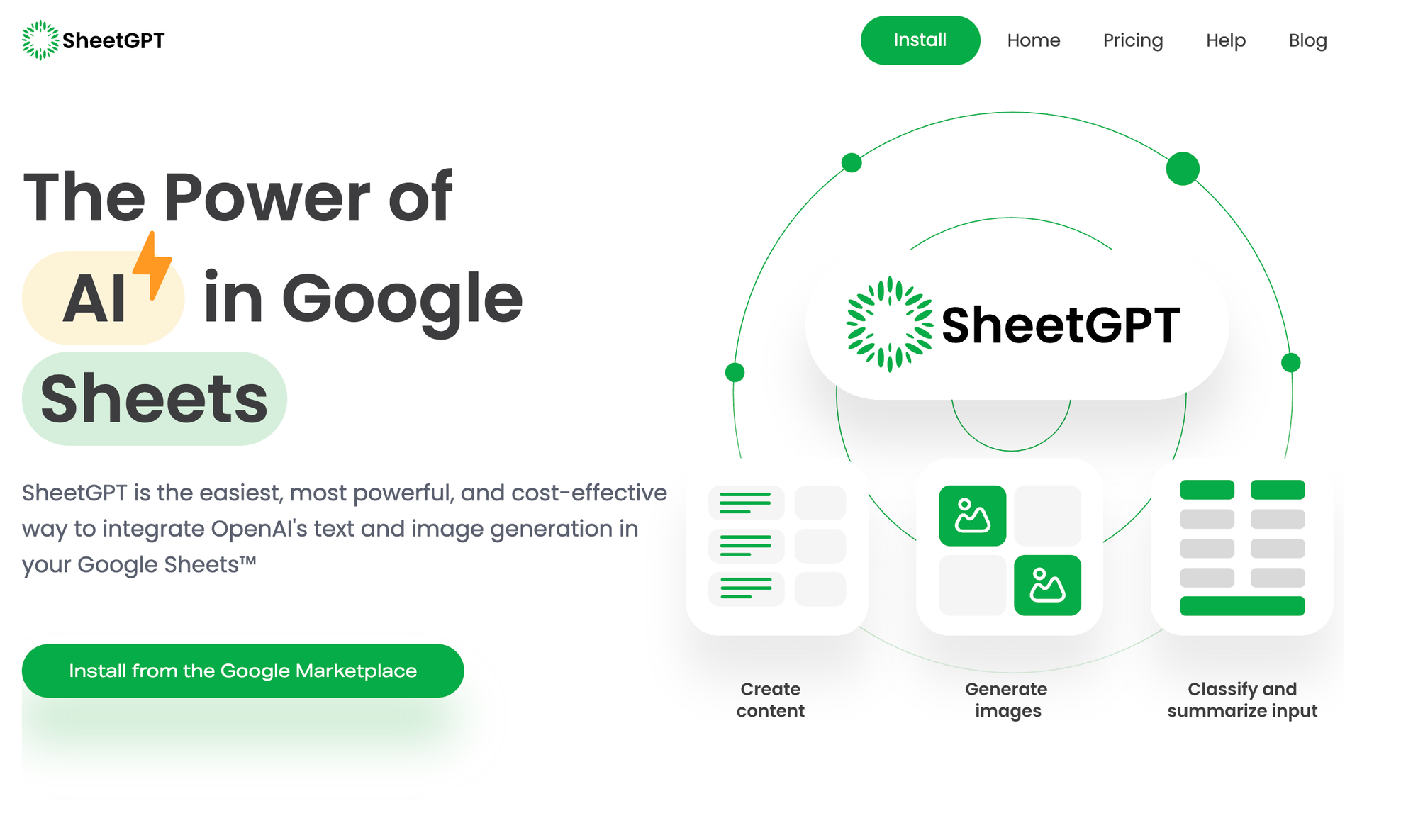
3. SheetGPT
This free add-on brings ChatGPT-like capabilities directly into your spreadsheets.
What it does best:
- Generates content for cells based on your prompts
- Translates text between languages
- Creates formulas based on natural language descriptions
Real-world example: I needed to write 50 unique product descriptions based on specifications. SheetGPT generated them all in under a minute, each one different enough to pass as human-written. Additionally, it can help create a content calendar efficiently, streamlining the planning and organization of your blogging content.

4. Coefficient
Their free tier is generous enough for most individual users and small teams.
What it does best:
- Pulls data from various sources automatically
- Creates dashboards with natural language prompts
- Sends smart alerts when your data hits certain thresholds
- Efficiently manages and categorizes support tickets
Real-world example: Set up a sales dashboard that automatically updates when new CRM data comes in, with an alert that pings me when we hit 80% of monthly targets.
5. Data Everywhere
What it does best:
- Syncs data between multiple sheets automatically
- Provides AI-powered data validation
- Offers collaborative features with version control
Real-world example: Our marketing team updates campaign performance in one sheet, and it automatically reflects in the executive dashboard without anyone copying and pasting.
6. ChatExcel
What it does best:
- Lets you chat with your spreadsheet data
- Answers questions about your data in natural language
- Performs complex calculations based on conversational prompts
Real-world example: Asked it "What were our three best-performing products last quarter by profit margin?" and got an instant answer without creating a single pivot table.
7. Obviously AI
Their no-code predictive analytics has a limited but useful free tier.
What it does best:
- Predicts future values based on historical data
- Identifies key factors driving your metrics
- Creates easy-to-understand prediction model
8. Sheet+
What it does best:
- Automates repetitive tasks with AI
- Creates custom functions based on your needs
- Offers intelligent data formatting
Real-world example: Built a custom function that automatically categorizes expenses based on description text, saving hours of manual tagging.
9. AutoAnalytics
What it does best:
- Generates instant charts and visualizations
- Provides automated data insights
- Creates presentation-ready reports
Real-world example: Turned three months of raw customer feedback into categorized themes with sentiment analysis in about two minutes.
10. Lido
What it does best:
- Connects SQL databases to Google Sheets
- Translates natural language to SQL queries
- Schedules automatic data refreshes
Real-world example: Connected our product database to Sheets and set up daily refreshes so the team always has current inventory numbers without manual updates.
11. Quadratic
What it does best:
- Combines spreadsheet functionality with computational notebooks
- Offers advanced data visualization
- Provides AI-assisted formula writing
Real-world example: Created an interactive sales analysis where the team can filter by region, product, or time period and see visualizations update in real time.
How to Get Started with AI in Google Sheets
Listen, I'm not going to give you a 20-step process here. It's actually pretty simple:
- Start with AI Sheets if you're serious about saving time. The $1 trial makes it a no-risk proposition, and you'll quickly see if it's worth the full price (spoiler: it absolutely is for most data-heavy users).
- If you prefer to start with free options, pick one tool that addresses your biggest pain point. Trying to implement all at once is a recipe for overwhelm.
- Begin with a small, non-critical project. Let yourself experiment and make mistakes without pressure.
- Use the AI to teach you. Most of these tools can explain their logic. Ask them to show you the formulas or steps they're using.
- Build complexity gradually. Once you're comfortable, start combining tools or tackling bigger projects.
The Real Value: Time Saved + Insights Gained
The obvious benefit of these tools is that they save time by automating tasks. Tasks that took hours now take minutes.
But the real game-changer? The insights you’d never find otherwise.
When I first used AI Sheets to analyze our customer service data with the =ASK() function, it spotted a pattern none of us had noticed: complaints spiked every Tuesday, specifically about one feature. Turns out our weekly update was causing a subtle bug. We fixed it and saw customer satisfaction jump 23%.
That’s the kind of insight that transforms businesses, and I never would have found it manually sifting through spreadsheets. At $10/month, the tool paid for itself 100 times over with just that one insight.
Common Concerns (Let's Address Them)
"Is my data secure with these AI tools?" Most reputable tools don't store your data after processing. Still, avoid using sheets with sensitive information until you've reviewed each tool's privacy policy.
"Will AI make mistakes?" Absolutely. Always review the output, especially for critical decisions. Think of AI as a very smart assistant, not an infallible oracle.
"Do I need to know programming?" Nope. That's the beauty of these tools. They're designed for spreadsheet users, not developers.
"Is it worth paying for AI Sheets when there are free options?" If you work with data regularly, absolutely. Think of it this way: if it saves you just ONE hour a month, at even a modest hourly rate, it's already paid for itself. At 20+ hours saved monthly (which is my experience), it's practically stealing not to use it.
FAQs About AI for Google Sheets
What's the difference between Google's built-in AI and third-party AI tools for Sheets? Google's native AI (Gemini) integrates seamlessly but has more limited functionality. Third-party tools often specialize in specific tasks like visualization or predictive analytics, but require granting access permissions.
Can AI tools help with Google Sheets formulas? Absolutely. Many AI tools can write complex formulas based on plain English descriptions, explain existing formulas in simple terms, or troubleshoot formula errors.
Do I need to be online to use AI tools with Google Sheets? Yes, all these AI tools require internet connectivity since they process your requests on their servers.
Will these AI tools work on mobile versions of Google Sheets? Most work best on desktop. Mobile compatibility varies widely, with many offering limited functionality on smartphones and tablets.
The spreadsheet hasn't fundamentally changed in decades. But with these AI tools, what you can do with a spreadsheet has evolved dramatically. You're no longer just organizing data—you're having a conversation with it.
And with options like AI Sheets offering trials for just $1, there's never been a better time to transform your spreadsheet experience.
Quick Navigation
- Why You Need AI in Your Spreadsheets
- My #1 Pick: AI Sheets
- Top Free AI Tools for Google Sheets
- Getting Started Guide
- The Real Value
- Common Concerns
- Frequently Asked Questions
Look, I get it. You're drowning in spreadsheet hell, trying to make sense of data that just keeps growing. The thought of learning another complex formula makes you want to slam your laptop shut.
I've been there. Staring at cells until my eyes blur, wondering if there's a better way.
There is.
AI tools for Google Sheets have completely transformed how I work with data. And while many won't cost you a dime, my absolute favorite offers incredible value that's worth every penny.
Why You Need AI in Your Google Sheets Life
Before we dive into the tools, let me tell you what happened when I first tried using AI with my spreadsheets.
I had this massive sales report—thousands of rows, dozens of columns. The kind that makes you question your career choices. I needed insights, and I needed them yesterday.
Then I installed my first AI extension. In minutes—not hours—I had clean data, visualizations that actually made sense, and answers to questions I didn't even know to ask.
That's the power of AI for Google Sheets. Let's get into the good stuff.
My Top AI Tools for Google Sheets in 2025
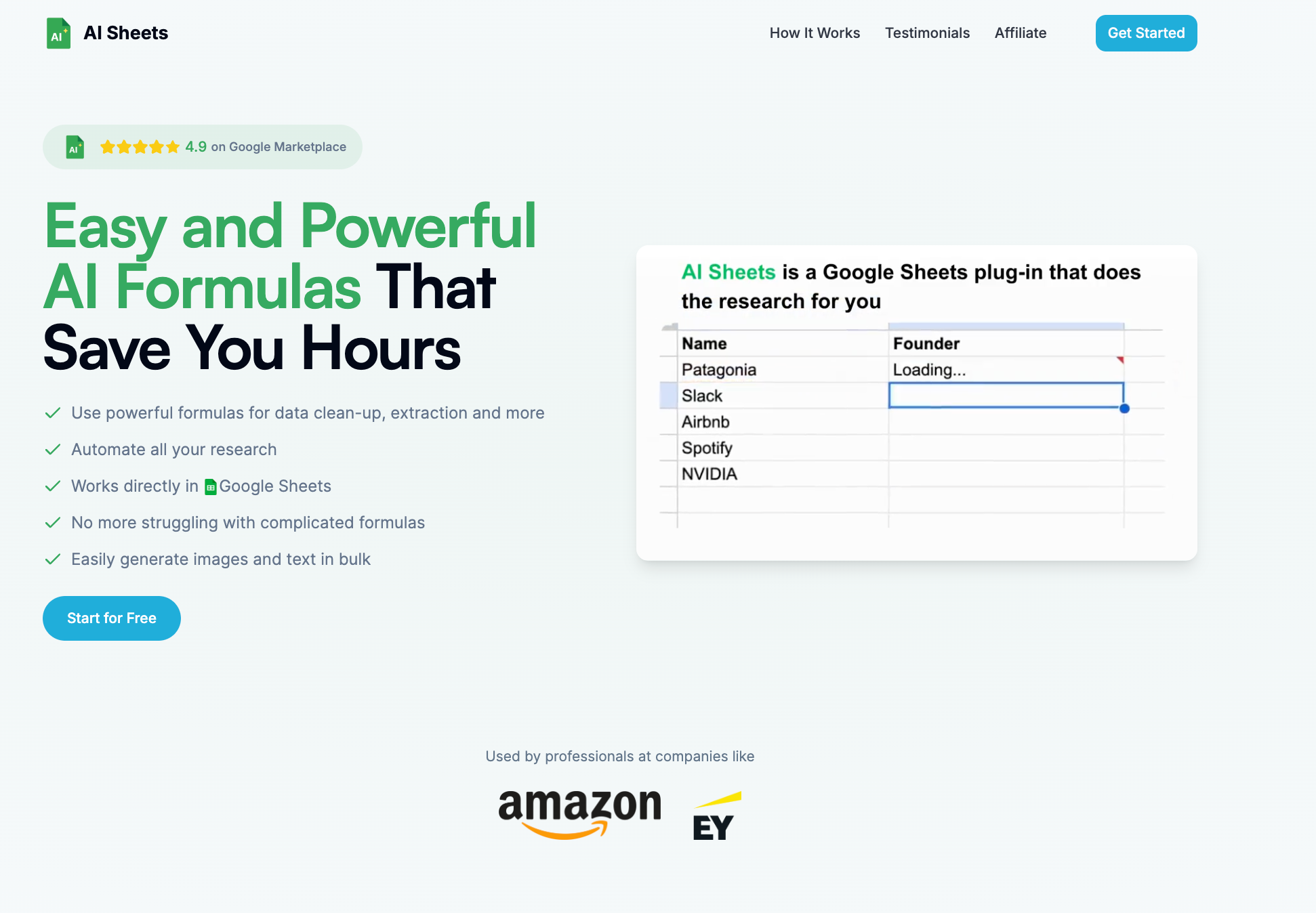
1. AI Sheets: My Top Recommendation
AI Sheets is my absolute favorite tool and delivers incredible ROI that makes it practically free when you consider the time saved.
Why it's my #1 pick:
- Unlocks powerful AI formulas like =GPT(), =ASK(), =WRITE(), =CATEGORIZE(), and more
- Super easy to use, just type =GPT to see all the formulas
- You can even teach AI Sheets to learn what you need without prompting using =GPTTeach
- Generates content directly in your cells without needing API keys
- Extracts structured data from unstructured text with a single formula
- Translates between languages and adjusts tone while preserving meaning
Pricing that's a no-brainer:
- Starting at $8/month (!) with annual billing (or $12 month-to-month)
- Saves me at least 20 hours every month, which means the ROI totally makes sense.
Real-world example: Last month, I needed to analyze customer feedback across different segments. What would have been a half-day project took 15 minutes with AI Sheets. Using the =GPTCATEGORIZE() function, it automatically sorted hundreds of comments by sentiment, topic, and urgency, then the =ASK() function identified which customer segments were most concerned about specific issues. That insight alone was worth several months of subscription fees.
Visit AI Sheets to get started for free.
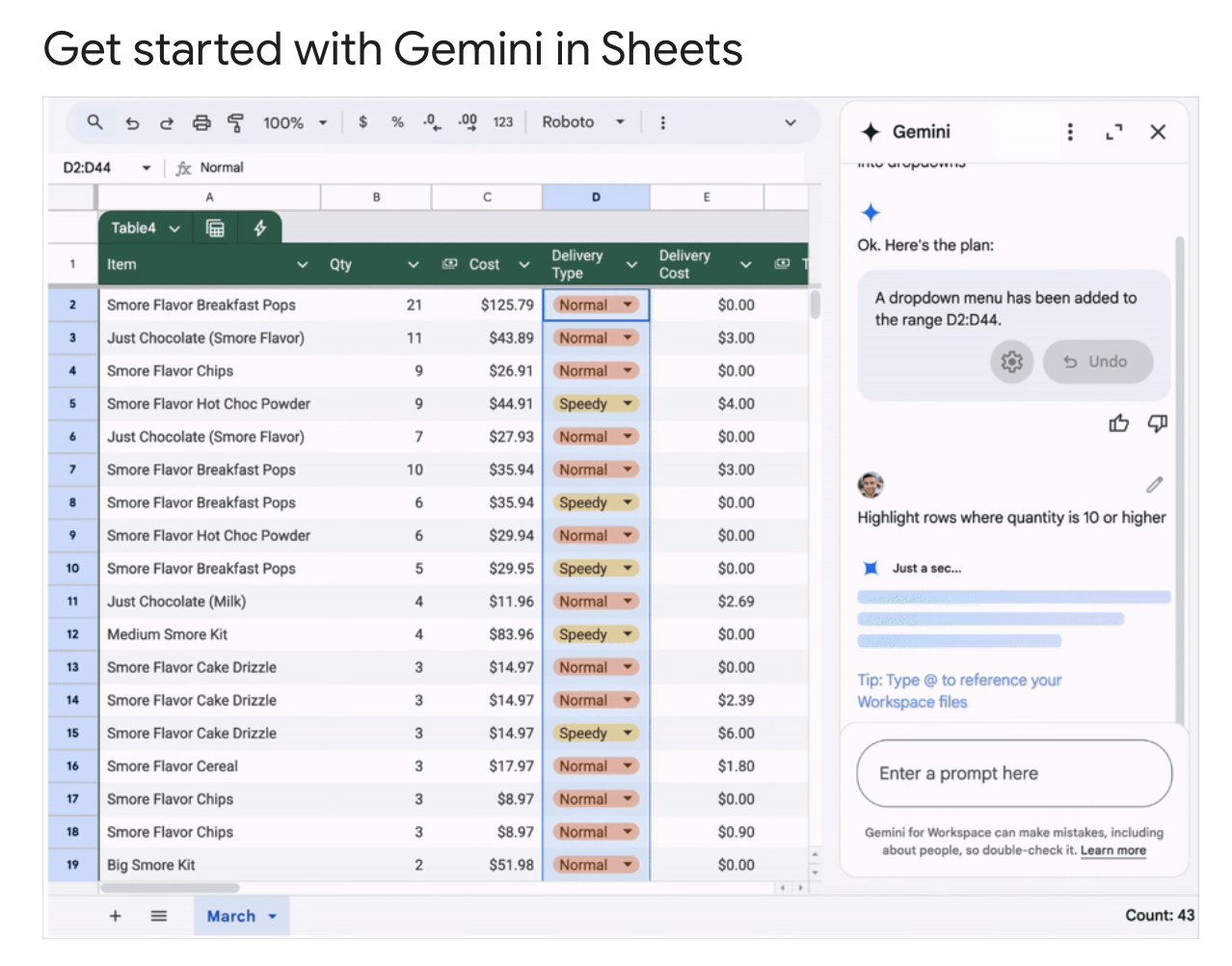
2. Gemini for Google Workspace
Google's native AI assistant is now built right into Sheets, and it's surprisingly powerful for something that costs exactly zero dollars.
What it does best:
- Writes and explains formulas in plain English
- Summarizes data trends without you having to create charts
- Cleans up messy data with simple prompts
Real-world example: I had a client spreadsheet with inconsistent product names (think "iPhone14" and "iPhone 14" and "iphone14"). One prompt to Gemini—"standardize product names in column B"—and boom, problem solved in seconds.
Try Gemini for Google Workspace
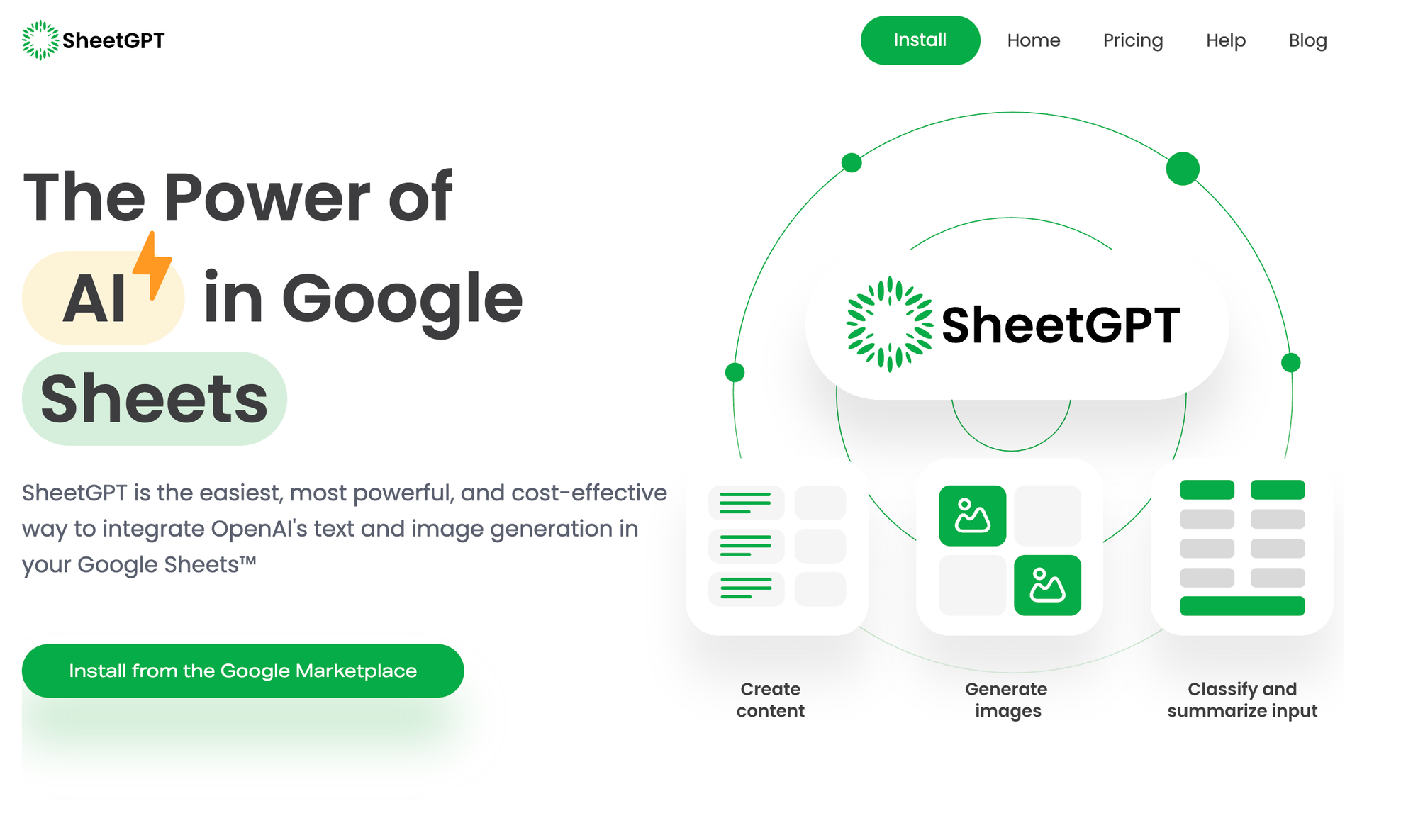
3. SheetGPT
This free add-on brings ChatGPT-like capabilities directly into your spreadsheets.
What it does best:
- Generates content for cells based on your prompts
- Translates text between languages
- Creates formulas based on natural language descriptions
Real-world example: I needed to write 50 unique product descriptions based on specifications. SheetGPT generated them all in under a minute, each one different enough to pass as human-written.

4. Coefficient
Their free tier is generous enough for most individual users and small teams.
What it does best:
- Pulls data from various sources automatically
- Creates dashboards with natural language prompts
- Sends smart alerts when your data hits certain thresholds
Real-world example: Set up a sales dashboard that automatically updates when new CRM data comes in, with an alert that pings me when we hit 80% of monthly targets.
5. Data Everywhere
What it does best:
- Syncs data between multiple sheets automatically
- Provides AI-powered data validation
- Offers collaborative features with version control
Real-world example: Our marketing team updates campaign performance in one sheet, and it automatically reflects in the executive dashboard without anyone copying and pasting.
6. ChatExcel
What it does best:
- Lets you chat with your spreadsheet data
- Answers questions about your data in natural language
- Performs complex calculations based on conversational prompts
Real-world example: Asked it "What were our three best-performing products last quarter by profit margin?" and got an instant answer without creating a single pivot table.
7. Obviously AI
Their no-code predictive analytics has a limited but useful free tier.
What it does best:
- Predicts future values based on historical data
- Identifies key factors driving your metrics
- Creates easy-to-understand prediction model
8. Sheet+
What it does best:
- Automates repetitive tasks with AI
- Creates custom functions based on your needs
- Offers intelligent data formatting
Real-world example: Built a custom function that automatically categorizes expenses based on description text, saving hours of manual tagging.
9. AutoAnalytics
What it does best:
- Generates instant charts and visualizations
- Provides automated data insights
- Creates presentation-ready reports
Real-world example: Turned three months of raw customer feedback into categorized themes with sentiment analysis in about two minutes.
10. Lido
What it does best:
- Connects SQL databases to Google Sheets
- Translates natural language to SQL queries
- Schedules automatic data refreshes
Real-world example: Connected our product database to Sheets and set up daily refreshes so the team always has current inventory numbers without manual updates.
11. Quadratic
What it does best:
- Combines spreadsheet functionality with computational notebooks
- Offers advanced data visualization
- Provides AI-assisted formula writing
Real-world example: Created an interactive sales analysis where the team can filter by region, product, or time period and see visualizations update in real time.
How to Get Started with AI in Google Sheets
Listen, I'm not going to give you a 20-step process here. It's actually pretty simple:
- Start with AI Sheets if you're serious about saving time. The $1 trial makes it a no-risk proposition, and you'll quickly see if it's worth the full price (spoiler: it absolutely is for most data-heavy users).
- If you prefer to start with free options, pick one tool that addresses your biggest pain point. Trying to implement all at once is a recipe for overwhelm.
- Begin with a small, non-critical project. Let yourself experiment and make mistakes without pressure.
- Use the AI to teach you. Most of these tools can explain their logic. Ask them to show you the formulas or steps they're using.
- Build complexity gradually. Once you're comfortable, start combining tools or tackling bigger projects.
The Real Value: Time Saved + Insights Gained
The obvious benefit of these tools is time saved. Tasks that took hours now take minutes.
But the real game-changer? The insights you'd never find otherwise.
When I first used AI Sheets to analyze our customer service data with the =ASK() function, it spotted a pattern none of us had noticed: complaints spiked every Tuesday, specifically about one feature. Turns out our weekly update was causing a subtle bug. We fixed it and saw customer satisfaction jump 23%.
That's the kind of insight that transforms businesses, and I never would have found it manually sifting through spreadsheets. At $10/month, the tool paid for itself 100 times over with just that one insight.
Common Concerns (Let's Address Them)
"Is my data secure with these AI tools?" Most reputable tools don't store your data after processing. Still, avoid using sheets with sensitive information until you've reviewed each tool's privacy policy.
"Will AI make mistakes?" Absolutely. Always review the output, especially for critical decisions. Think of AI as a very smart assistant, not an infallible oracle.
"Do I need to know programming?" Nope. That's the beauty of these tools. They're designed for spreadsheet users, not developers.
"Is it worth paying for AI Sheets when there are free options?" If you work with data regularly, absolutely. Think of it this way: if it saves you just ONE hour a month, at even a modest hourly rate, it's already paid for itself. At 20+ hours saved monthly (which is my experience), it's practically stealing not to use it.
FAQs About AI for Google Sheets
What's the difference between Google's built-in AI and third-party AI tools for Sheets? Google's native AI (Gemini) integrates seamlessly but has more limited functionality. Third-party tools often specialize in specific tasks like visualization or predictive analytics, but require granting access permissions.
Can AI tools help with Google Sheets formulas? Absolutely. Many AI tools can write complex formulas based on plain English descriptions, explain existing formulas in simple terms, or troubleshoot formula errors.
Do I need to be online to use AI tools with Google Sheets? Yes, all these AI tools require internet connectivity since they process your requests on their servers.
Will these AI tools work on mobile versions of Google Sheets? Most work best on desktop. Mobile compatibility varies widely, with many offering limited functionality on smartphones and tablets.
The spreadsheet hasn't fundamentally changed in decades. But with these AI tools, what you can do with a spreadsheet has evolved dramatically. You're no longer just organizing data—you're having a conversation with it.
And with options like AI Sheets offering trials for just $1, there's never been a better time to transform your spreadsheet experience.