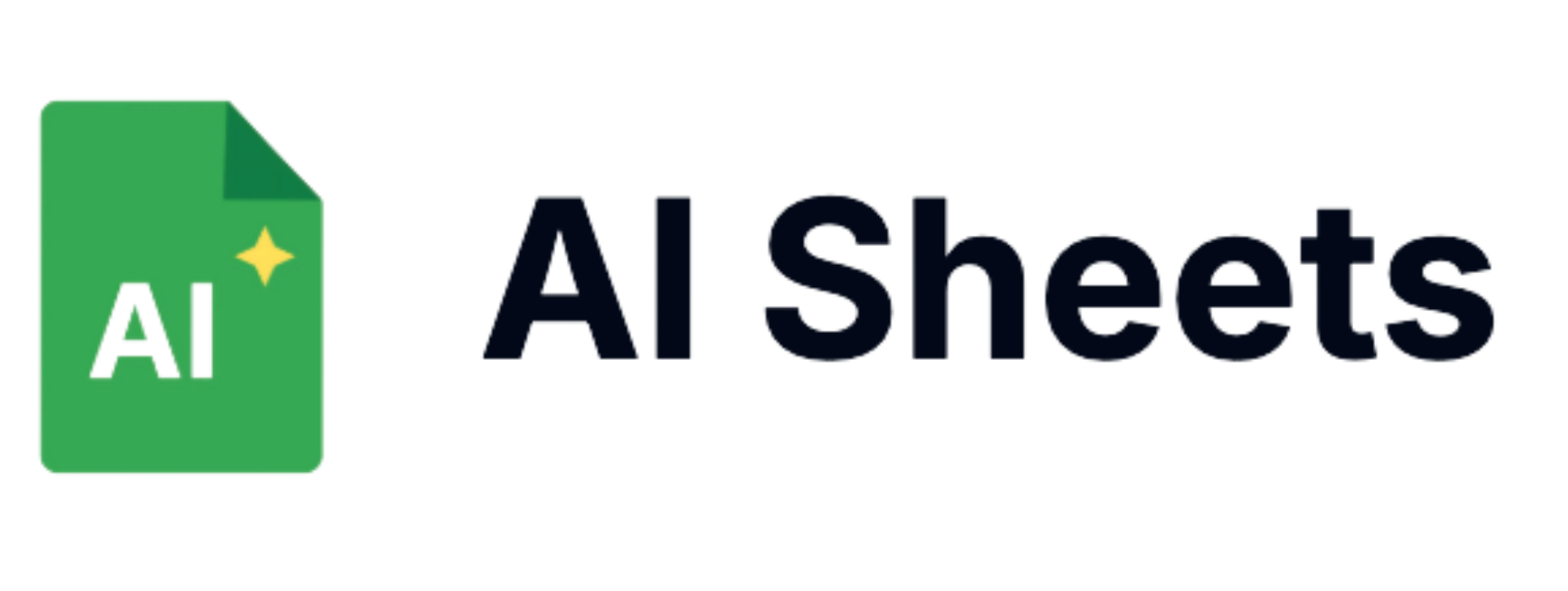How to Use ChatGPT with Google Sheets for Enhanced Productivity

In today's data-driven world, the combination of AI and spreadsheets creates a powerful productivity toolkit. Integrating ChatGPT with Google Sheets can transform how you analyze data, generate content, and automate tasks. This comprehensive guide will show you how to leverage ChatGPT's capabilities within Google Sheets to supercharge your workflow and achieve more in less time.
Why Combine ChatGPT and Google Sheets?
Google Sheets is already a versatile tool for organizing data, performing calculations, and creating visualizations. When paired with ChatGPT's natural language processing capabilities, you unlock an entirely new dimension of functionality:
- Automated data analysis and insights generation
- Natural language queries for your spreadsheet data
- Content creation directly within your workflows
- Smart data categorization and organization
- Time-saving automation for repetitive tasks
Ready to transform your spreadsheet experience with AI? AI Sheets offers a seamless integration that makes implementing these techniques incredibly simple.
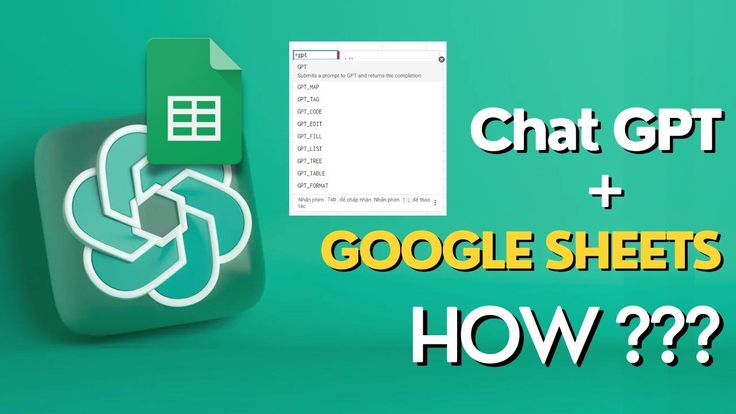
Getting Started with ChatGPT in Google Sheets
Method 1: Using AI Sheets Integration
The easiest way to leverage ChatGPT's power in Google Sheets is through specialized add-ons like AI Sheets. This purpose-built solution provides:
- Pre-built AI formulas tailored for spreadsheet tasks
- Simple syntax that works within the familiar Google Sheets interface
- No need for complex API setup or coding
Getting started with AI Sheets is simple:
- Sign up for free at AI Sheets
- Install the AI Sheets extension for Google Sheets
- Start using powerful AI formulas immediately
Method 2: Using API Connections
For users comfortable with more technical setups, you can connect ChatGPT to Google Sheets through API calls:
- Obtain an OpenAI API key
- Set up Apps Script in Google Sheets
- Create custom functions that call the ChatGPT API
- Use these functions directly in your spreadsheet cells
This approach requires programming knowledge but offers more customization options.

Essential ChatGPT Functions for Google Sheets
Data Analysis and Interpretation
One of the most powerful applications is using ChatGPT to analyze and interpret your spreadsheet data:
=GPTASK(A2:F50, "What trends do you see in our quarterly sales data?")
This allows you to ask questions about your data in natural language and receive intelligent insights without complex formulas or pivot tables.
Want to streamline your data analysis process? AI Sheets makes this incredibly simple with the GPTASK formula.
Content Generation at Scale
Need to create multiple product descriptions, email templates, or social media posts? ChatGPT in Google Sheets can help:
=GPTWRITE(A2, "Create a compelling product description based on these features", "300 words", "persuasive")
This approach lets you generate content while maintaining your organized spreadsheet workflow.
Data Cleaning and Transformation
ChatGPT can help standardize inconsistent data or correct errors:
=GPTTRANSFORM(B5:D15, "Fix spelling errors and standardize formatting")
This saves hours of manual data cleaning and ensures consistency across your datasets.
Translation and Localization
Need content in multiple languages? Use ChatGPT to translate directly within your spreadsheet:
=GPTTRANSLATE(A2:A20, "Spanish", "casual tone")
This makes managing multilingual content or international projects much more efficient.
Advanced Applications
Creating Dynamic Templates
Combine ChatGPT with Google Sheets formulas to create templates that update automatically:
- Set up data parameters in specific cells
- Reference these cells in your ChatGPT prompts
- Create templates that adjust based on changing values
This approach is perfect for creating customized reports, proposals, or marketing materials that stay current with your data.
Automated Categorization
Use ChatGPT to intelligently categorize text data:
=GPTCATEGORIZE(A2:A100, "positive,negative,neutral")
This helps with sentiment analysis, product feedback sorting, or content tagging without manual review of each item.
Transform how you organize data with AI Sheets intelligent categorization features.
Data Extraction
Extract specific information from unstructured text:
=GPTEXTRACT("phone numbers,email addresses,company names", B5:B50)
This makes it easy to pull structured data from emails, documents, or web content pasted into your spreadsheet.
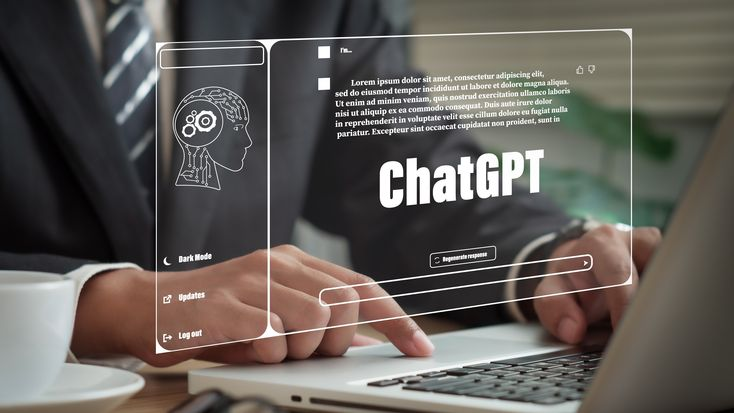
Real-World Use Cases
Marketing Teams
- Generate content ideas and outlines
- Create social media calendars with suggested posts
- Analyze campaign performance data
- Develop personalized email templates
Sales Teams
- Generate personalized outreach messages
- Analyze customer feedback and identify trends
- Create product comparisons and competitive analyses
- Summarize meeting notes and extract action items
Finance Teams
- Summarize financial reports in plain language
- Generate explanations for variance analyses
- Create budget descriptions and justifications
- Translate technical financial terms for different audiences
HR and Operations
- Create job descriptions from role requirements
- Standardize employee feedback responses
- Generate training materials and documentation
- Analyze employee survey results
Best Practices for ChatGPT in Google Sheets
- Be Specific With Prompts: The more detailed your instructions, the better the results
- Use Cell References: Make your AI formulas dynamic by referencing cells
- Lock Important Results: Save generated content to prevent changes
- Combine With Traditional Formulas: Use ChatGPT alongside standard spreadsheet functions
- Start Small: Test with simple examples before scaling to larger datasets
Taking Your Productivity to the Next Level
While manual implementation of ChatGPT in Google Sheets is possible, purpose-built solutions like AI Sheets offer a more streamlined experience with specialized formulas designed for spreadsheet workflows.
With AI Sheets, you gain access to powerful formulas like:
=GPT()for versatile AI-powered responses=GPTASK()for data analysis through natural language=GPTWRITE()for longer-form content creation=GPTTABLE()for generating structured data tables=GPTIMAGE()for creating images directly in your spreadsheet
Ready to revolutionize your spreadsheet experience? Sign up for AI Sheets today and start working smarter, not harder.
Conclusion
The integration of ChatGPT with Google Sheets represents a significant leap forward in productivity tools. By combining the organizational power of spreadsheets with the intelligence of AI, you can automate routine tasks, generate insights from your data, and create content at scale—all within your familiar Google Sheets environment.
Whether you're a marketer creating content, an analyst processing data, or a manager streamlining operations, ChatGPT in Google Sheets can help you achieve more in less time. The future of productivity isn't just about working harder—it's about working smarter with AI-enhanced tools.
Recommended Reading
- Complete Guide to AI Sheets Formulas
- 10 Best AI Tools for Google Sheets (Including My #1 Pick)
- How to Clean Data in Google Sheets with AI (Easy)
- How to Bulk Generate Images with AI Sheets
- Top Programmatic SEO Tools to Scale Content Fast
- How to Find Your Competitor’s Affiliates (and Steal Them)
- Best Email Scrapers to Automate Outreach
- Best AI Tools for Google Sheets You Should Be Using