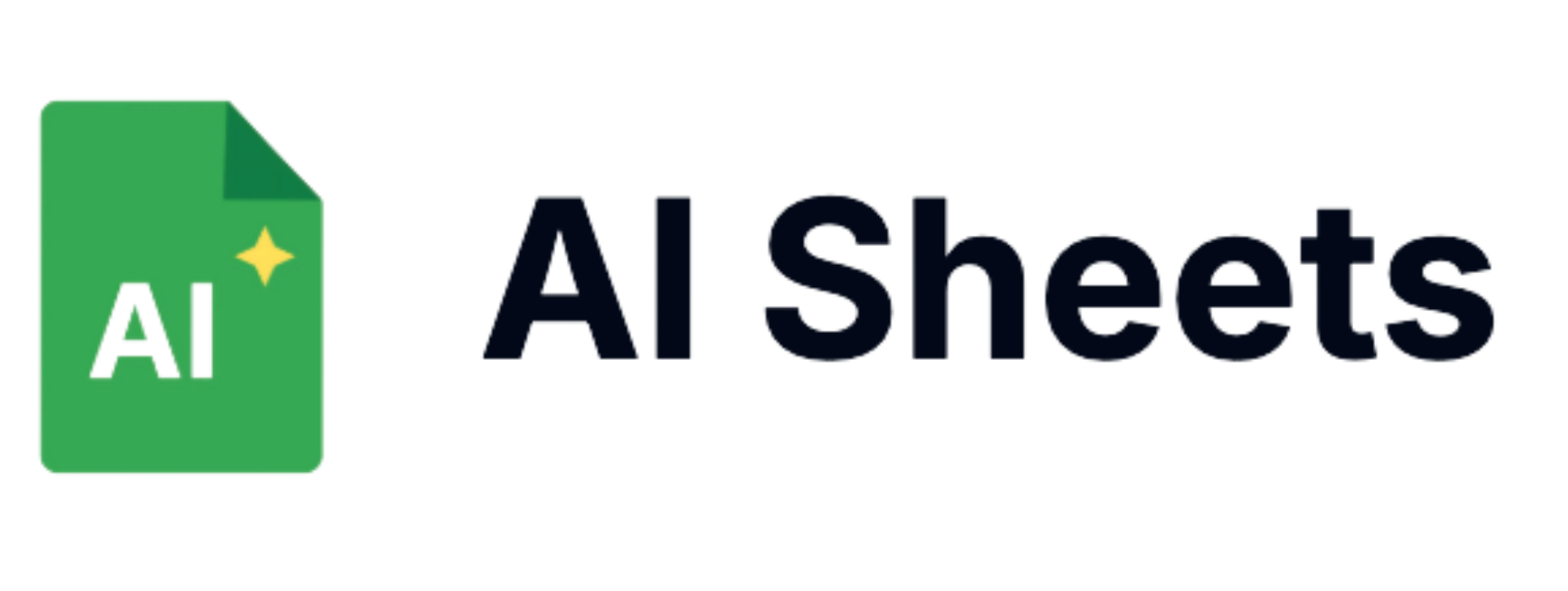Getting Started with Easy Programmatic SEO for Framer
Overview
Programmatic SEO has become a powerful strategy for scaling content creation and capturing long-tail keywords at volume. While traditionally resource-intensive, the combination of AI Sheets and Framer has revolutionized how efficiently you can implement programmatic SEO campaigns. This approach allows you to generate hundreds or even thousands of targeted pages with minimal manual effort, perfect for glossaries, location pages, product variations, and other templated content needs.
In this guide, I'll walk you through how to use AI Sheets to generate all the necessary components for a successful programmatic SEO strategy, and then seamlessly integrate that content into Framer for a powerful, scalable solution.
What is Programmatic SEO?
Programmatic SEO involves creating large numbers of targeted pages at scale by following patterns and templates. Instead of manually creating each page, you develop a system that can generate pages based on variables like:
- Location (services in different cities)
- Product variations (different colors, sizes, materials)
- Glossary terms (definitions related to your industry)
- Topic combinations (templates addressing specific scenarios)
The power of programmatic SEO lies in capturing highly specific long-tail keywords that individually have low search volume but collectively can drive significant traffic.
Why AI Sheets + Framer is the Perfect Combination
AI Sheets provides the AI-powered content generation capabilities while Framer offers the flexibility to turn that content into beautiful, functional pages. Here's why this combination works so well:
- Scalable Content Creation: Generate hundreds of variations with AI Sheets formulas
- Structured Data: Organize all SEO elements consistently in spreadsheet format
- Easy Import: Framer can import spreadsheet data directly
- Design Consistency: Apply consistent design templates to all programmatically generated content
- Fast Implementation: Launch entire programmatic SEO campaigns in days, not months
Getting Started with AI Sheets for Programmatic SEO
Step 1: Sign up at AI Sheets
Step 2: Install AI Sheets
Step 3: Start with =gpt() directly from your Google Sheets
Setting Up Your Programmatic SEO Framework
To effectively use AI Sheets for programmatic SEO, first create a structured spreadsheet with these essential columns:
| Column | Purpose |
|---|---|
| Keyword | Primary target keyword for the page |
| URL Slug | SEO-friendly URL (will be used in Framer) |
| Page Title | SEO title (50-60 characters) |
| Meta Description | Brief page description (150-160 characters) |
| H1 | Main heading on the page |
| Content Sections | Multiple columns for different content blocks |
| FAQs | Questions and answers related to the topic |
| Related Keywords | Secondary keywords to include |
| Page Type | Category for the page (for filtering in Framer) |
| Featured Image | Generated image URL for the page |
Generating SEO Content with AI Sheets
Let's look at how to use AI Sheets formulas to populate each element of your programmatic SEO framework:
1. Generating Keyword Variations
Start by defining your base keywords and modifiers. For example, if creating a glossary, list your main terms in column A:
Copy=GPTTABLE("Generate 50 important terms related to [your industry]", "Term", "Category", "Search Intent")
2. Creating URL Slugs
Generate SEO-friendly URLs based on your keywords:
Copy=GPTTRANSFORM(A2:A100, "Convert each term to a clean URL slug: lowercase, replace spaces with hyphens, remove special characters")
3. Crafting Page Titles
Create optimized titles with the right character count:
Copy=GPTWRITE("Write an SEO-friendly page title for a glossary entry about '"&A2&"'. Include the term itself. Keep under 60 characters.", "short", "informative")
4. Writing Meta Descriptions
Generate compelling meta descriptions:
Copy=GPTWRITE("Write a compelling meta description for a page about '"&A2&"'. Include the term and focus on search intent. Keep between 150-160 characters.", "short", "descriptive")
5. Creating Content Sections
Generate the main content for each page:
Copy=GPTWRITE("Write a comprehensive explanation of '"&A2&"' in the context of [your industry]. Include definition, importance, examples, and best practices. Structure with subheadings. Write approximately 800 words.", "long", "educational")
6. Generating FAQs
Create relevant FAQs for each term:
Copy=GPTTABLE("Create 5 common questions and detailed answers about '"&A2&"'", "Question", "Answer")
7. Generating Featured Images
Create custom images for each programmatic page:
Copy=GPTIMAGE("A professional illustration representing the '"&A2&"' concept for a glossary page", "landscape", "digital art")
To preview these images directly in your spreadsheet:
Copy=IMAGE(GPTIMAGE("A professional illustration representing the '"&A2&"' concept for a glossary page"))
These image URLs will be ready to import into Framer and will add visual appeal to your programmatic pages.
7. Adding Related Keywords
Generate semantically related terms:
Copy=GPTLIST("Generate 10 semantically related keywords for '"&A2&"' that could be used in content", 10)
Importing Your Content into Framer
Once you've generated all your content in AI Sheets, it's time to bring it into Framer using the official Google Sheets plugin:
1. Install the Google Sheets Plugin
- Go to the Google Sheets Plugin in the Framer Marketplace
- Click "Open Plugin" to add it to your Framer project
- The plugin will appear in your Framer sidebar
2. Connect Your Google Sheet
- Make sure your Google Sheet is shared with the appropriate permissions (set to "Anyone with the link can view")
- Copy the URL of your Google Sheet with all your programmatic SEO content
- In Framer, open the Google Sheets plugin
- Paste your sheet URL in the plugin and click "Connect"
- Select which sheet tab contains your data from the dropdown
3. Map Your Columns to CMS Fields
- Create a new collection in your Framer CMS that matches your content structure
- In the Google Sheets plugin, click "Manage" to set up column mapping
- Match each column from your spreadsheet to the corresponding CMS field:
- Map keyword columns to text fields
- Map content sections to rich text fields
- Map URL slugs to slug fields
- Map true/false values to boolean fields
- Map date columns to date fields
- The plugin supports String, Number, Boolean, Color, Image, Link, and Date field types
3. Adding Visual Content Automatically
A powerful feature of this workflow is the ability to generate images for each page using AI Sheets:
- Create an image column in your spreadsheet
- Use the GPTIMAGE formula to generate relevant images for each entry:Copy
=GPTIMAGE("A detailed illustration of "&A2&" concept in [your industry]", "square", "digital illustration") - This formula returns image URLs that you can view directly in Google Sheets by wrapping the formula with IMAGE():Copy
=IMAGE(GPTIMAGE("A detailed illustration of "&A2&" concept in [your industry]")) - The Google Sheets plugin will automatically recognize these image URLs and import them as images in your Framer CMS
- In your Framer template, connect these images to the appropriate image components
This approach allows you to create complete, visually rich programmatic content without needing to manually source or create images for each page.
4. Import Your Data
- Click "Import" to sync your Google Sheets data to your Framer CMS
- Wait for the import to complete (this may take a few minutes for large datasets)
- Verify that all your content has been properly imported into the Framer CMS
5. Set Up One-Click Syncing for Updates
One of the best features of the Google Sheets plugin is the ability to update your content with a single click:
- Make any necessary updates to your Google Sheet
- In Framer, open the Google Sheets plugin
- Click "Sync" to update your CMS with the latest data
- All your programmatic SEO content will be refreshed automatically
3. Create a Template Page
Design a template in Framer that will be used for all your programmatic pages:
- Create a new page in your Framer project
- Design the layout with placeholders for dynamic content
- Connect the template to your CMS collection
- Use variables to insert the correct content for each page
4. Set Up Dynamic Routing
Configure Framer to generate individual pages based on your URL slugs:
- Navigate to the Pages panel in Framer
- Create a dynamic page route (e.g.,
/glossary/[slug]) - Connect this route to your CMS collection
- Set the URL parameter to match your slug column
5. Publish and Test
Deploy your Framer project and test several programmatically generated pages to ensure everything is working correctly.
6. Automate Updates
One of the most powerful aspects of this workflow is the ability to make bulk updates:
- Make changes to your Google Sheet when content needs updating
- Open the Google Sheets plugin in Framer
- Click "Sync" to pull in the latest changes
- All your pages will be updated automatically
Real-World Example: Creating an Industry Glossary
Let's look at a specific example of creating a programmatic SEO glossary for a marketing agency:
Step 1: Generate Terms in AI Sheets
Use the formula:
Copy=GPTTABLE("Generate 100 important digital marketing terms and concepts", "Term", "Category", "Brief Definition")
Step 2: Enrich with Content
For each term, generate:
- Detailed explanation (400-600 words)
- 3-5 examples of the concept in action
- Best practices section
- 5 FAQs related to the term
Step 3: Import to Framer
Create a glossary collection in Framer CMS and import your data.
Step 4: Design a Template
Create a glossary entry template with:
- Term as H1
- Category tag
- Definition block
- Examples section with visual elements
- Best practices section
- FAQ accordion
- Related terms section
Step 5: Set Up Navigation
Create a main glossary page with:
- Alphabetical index
- Category filters
- Search functionality
Best Practices for Programmatic SEO Success
- Focus on Quality: Even though you're creating content at scale, each page should provide genuine value
- Monitor Performance: Track which programmatic pages perform best and refine your templates
- Update Regularly: Use AI Sheets to periodically refresh content with new information
- Add Custom Elements: Incorporate unique elements on top-performing pages
- Implement Proper Indexing: Use sitemap and robots.txt files to ensure proper crawling
Conclusion
Combining AI Sheets with Framer provides an incredibly efficient workflow for implementing programmatic SEO strategies. By automating the content generation process and leveraging Framer's powerful CMS capabilities, you can create hundreds or thousands of targeted pages that capture long-tail traffic while maintaining quality and user experience.
This approach is particularly effective for creating comprehensive resources like glossaries, location-specific pages, product variations, or any content pattern that can be templatized while still providing value to users.
Ready to scale your SEO efforts without scaling your workload? Get started with AI Sheets today and see how programmatic SEO can transform your Framer website's organic traffic.
Have you implemented programmatic SEO with Framer? Share your experiences or questions in the comments below!